The pngquant is a tool which allows compressing PNG images via command line. To reduce the size, images are converted to 8-bit PNG format with alpha channel. Usually, 8-bit PNG images are 60-80% smaller than 24/32-bit PNG images.
This tutorial explains how to install pngquant on Ubuntu 22.04.
Install pngquant
Update the package lists:
sudo apt updateRun the following command to install pngquant:
sudo apt install -y pngquantWhen installation is finished, we can check pngquant version:
pngquant --versionTesting pngquant
Download image for testing:
wget https://raw.githubusercontent.com/kornelski/pngquant/master/test/img/test.pngRun the pngquant command and provide image name as argument to compress the image.
pngquant test.pngBy default, the output filename is the same as the input filename, except it ends with -or8.png or -fs8.png suffix.
ls -l-rw-rw-r-- 1 adminer adminer 10248 Dec 7 02:26 test-fs8.png
-rw-rw-r-- 1 adminer adminer 17194 Dec 7 02:26 test.pngAs we can see, an image is ~61% smaller than the original image.
The -o option can be used to provide the output filename.
pngquant test.png -o result.pngUsing --quality option with min-max value, we can specify the output image quality in range 0 (worst) to 100 (perfect). If the image quality after compression is below than min, the output image will not be saved. To compress the image, pngquant uses fewer colors below than max. If the --quality option is omitted, then default behavior is equal to --quality=0-100.
The --force option can be used to overwrite an existing output file.
pngquant --quality=60-70 --force test.pngUninstall pngquant
If you decided to completely remove pngquant and related dependencies, run the following command:
sudo apt purge --autoremove -y pngquant

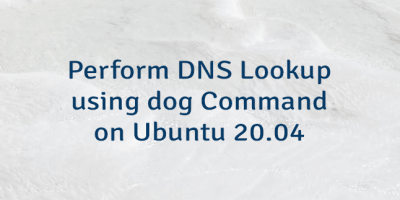

Leave a Comment
Cancel reply