At times, you may want to turn a PDF document into images. Instead of relying on online services (which might expose private files), you can use the pdftoppm tool from the Poppler utilities. This tutorial shows how to convert PDF file into images using Poppler pdftoppm.
Prepare environment
Before you begin, make sure that the Poppler utilities are installed on the system. If you are using Ubuntu, you can follow the installation guide.
Converting PDF to images
Let's download a sample PDF file to practice with:
curl -sSo test.pdf https://raw.githubusercontent.com/py-pdf/sample-files/master/004-pdflatex-4-pages/pdflatex-4-pages.pdfTo convert the PDF pages into the PNG format images, run the following command:
pdftoppm -png test.pdf testThis will produce separate images for each page:
test-1.png test-2.png test-3.png test-4.pngConverting specific page range
If you only need a few pages, you can narrow down the output using -f (first page) and -l (last page). For example, to convert pages 2 through 4:
pdftoppm -png -f 2 -l 4 test.pdf testResult:
test-2.png test-3.png test-4.pngIncreasing image resolution
The pdftoppm converts PDF pages to images with a DPI of 150 by default. If you want sharper images (e.g., for printing), use the -r option to set DPI:
pdftoppm -png -r 300 test.pdf test
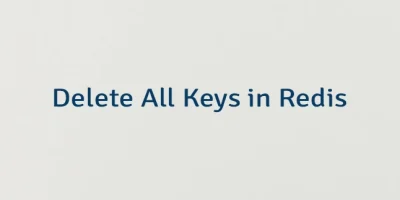

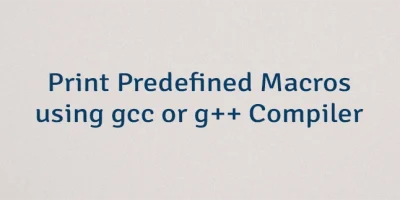
Leave a Comment
Cancel reply