CLion is an integrated development environment (IDE) tailored for C and C++ development, built by JetBrains. It provides advanced features such as code navigation, intelligent refactoring, integrated debugging, and CMake support. This tutorial demonstrates how to install CLion on Ubuntu 24.04.
Install CLion
Start by fetching the most up-to-date release number of CLion from JetBrains using their API:
CLION_VERSION=$(curl -s "https://data.services.jetbrains.com/products/releases?code=CL&latest=true&type=release" | grep -Po '"version":"\K[0-9.]+')Download the corresponding archive for the retrieved version:
wget -O clion.tar.gz https://download.jetbrains.com/cpp/CLion-$CLION_VERSION.tar.gzNext, create a directory where CLion will be installed, and unpack the downloaded archive into it:
sudo mkdir -p /opt/clionsudo tar xf clion.tar.gz --strip-components=1 -C /opt/clionAfter the extraction is done, you can delete the archive file to free up space:
rm -rf clion.tar.gzTesting CLion
To start the CLion and verify the setup was successful, execute:
/opt/clion/bin/clionOnce CLion is running, you can choose to create a desktop shortcut from within the IDE to simplify future access.
Uninstall CLion
If you ever need to uninstall CLion, simply delete its installation directory:
sudo rm -rf /opt/clionIf you created a desktop entry, you can remove that too:
sudo rm -rf /usr/share/applications/jetbrains-clion.desktopOptionally, clear user-specific configuration, cache, and other related data:
rm -rf ~/.{cache,config,local/share}/JetBrains/CLion*

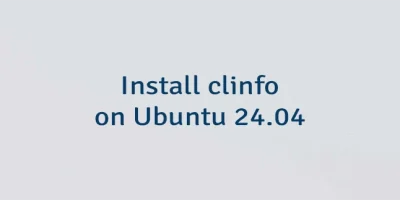

Leave a Comment
Cancel reply