The mise is a tool version manager designed to simplify the management of multiple language environments by replacing tools like asdf, nvm, pyenv, and rbenv. This tutorial demonstrates how to install mise on Ubuntu 24.04.
Install mise
Check the newest mise version from its GitHub repository and set it to a variable:
MISE_VERSION=$(curl -s "https://api.github.com/repos/jdx/mise/releases/latest" | grep -Po '"tag_name": "v\K[0-9.]+')Download executable to /usr/local/bin directory:
sudo wget -qO /usr/local/bin/mise https://github.com/jdx/mise/releases/latest/download/mise-v$MISE_VERSION-linux-x64Set execute permission:
sudo chmod a+x /usr/local/bin/miseThe mise activate is one way to set up the mise. This command can be set in ~/.bashrc file:
echo 'eval "$(mise activate bash)"' >> ~/.bashrcThis adds the necessary configuration to the .bashrc file, enabling mise every time you open a new terminal session. For changes to take effect, either log out and log back in, or apply them immediately to the current session with the following command:
source ~/.bashrcVerify the installation by checking the mise version:
mise --versionTesting mise
Once the mise is ready, you can install various programming languages. For example, to install latest Go version, use this command:
mise use -g go@latestConfirm the installation by verifying the Go version:
go versionUninstall mise
Remove entry from ~/.bashrc file:
sed -i '/eval "$(mise activate bash)"/d' ~/.bashrcNow, logout and login to the system. Then, remove mise executable:
sudo rm -rf /usr/local/bin/miseWe can also remove the configuration files, cache, and development tools:
rm -rf ~/.config/miserm -rf ~/.local/share/miserm -rf ~/.local/state/miserm -rf ~/.cache/mise

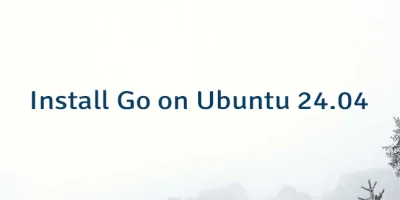

Leave a Comment
Cancel reply