The llama.cpp is an open-source project that enables efficient inference of LLM models on CPUs (and optionally on GPUs) using quantization. Its server component provides a local HTTP interface compatible with the OpenAI API, allowing you to run and interact with LLMs entirely on your own machine.
This tutorial explains how to install llama.cpp server inside a Docker container on the Linux. Commands have been tested on Ubuntu.
Prepare environment
Make sure you have installed Docker in your system. If you are using Ubuntu, installation instructions can be found in the post.
Install llama.cpp server
Create directory to store LLM models:
sudo mkdir /opt/llamacppDownload Llama 3.2 1B model for testing:
sudo curl -Lo /opt/llamacpp/Llama-3.2-1B-Instruct-Q8_0.gguf https://huggingface.co/unsloth/Llama-3.2-1B-Instruct-GGUF/resolve/main/Llama-3.2-1B-Instruct-Q8_0.gguf- Host network
Run the following command to create a container for llama.cpp server that uses host network:
docker run -d --name=llamacpp --restart=always --network=host \
-v /opt/llamacpp:/models \
ghcr.io/ggml-org/llama.cpp:server --host 0.0.0.0 -m /models/Llama-3.2-1B-Instruct-Q8_0.ggufTo enable faster inference with NVIDIA GPU support, run the following command:
docker run -d --name=llamacpp --restart=always --network=host \
-v /opt/llamacpp:/models \
--gpus all \
ghcr.io/ggml-org/llama.cpp:server-cuda --host 0.0.0.0 -ngl 99 -m /models/Llama-3.2-1B-Instruct-Q8_0.ggufNote: The GPU acceleration requires the NVIDIA Container Toolkit to be correctly installed on the system. Without it, the --gpus all option will not work. Installation instructions for Ubuntu are provided in the post.
- User-defined bridge network
User-defined bridge network can be used for listening on different port. By default, llama.cpp server is listening on port 8080. It can be changed with -p option.
docker network create app-netdocker run -d --name=llamacpp --restart=always --network=app-net \
-p 8081:8080 \
-v /opt/llamacpp:/models \
ghcr.io/ggml-org/llama.cpp:server --host 0.0.0.0 -m /models/Llama-3.2-1B-Instruct-Q8_0.ggufTo run llama.cpp server with NVIDIA GPU support, use:
docker run -d --name=llamacpp --restart=always --network=app-net \
-p 8081:8080 \
-v /opt/llamacpp:/models \
--gpus all \
ghcr.io/ggml-org/llama.cpp:server-cuda --host 0.0.0.0 -ngl 99 -m /models/Llama-3.2-1B-Instruct-Q8_0.ggufTesting llama.cpp server
To test that the llama.cpp server is running correctly and responding to requests, you can send a sample chat completion request using curl command:
curl http://192.168.0.227:8080/v1/chat/completions -d '{"stream":false,"messages":[{"role":"user","content":"What is an LLM?"}]}'Note: Replace the IP address with the actual IP address of the system.
Uninstall llama.cpp server
To completely remove llama.cpp server, remove its container:
docker rm --force llamacppRemove llama.cpp server images:
docker rmi ghcr.io/ggml-org/llama.cpp:serverdocker rmi ghcr.io/ggml-org/llama.cpp:server-cudaYou can also delete downloaded models:
sudo rm -rf /opt/llamacppIf a user-defined bridge network was created, you can delete it as follows:
docker network rm app-net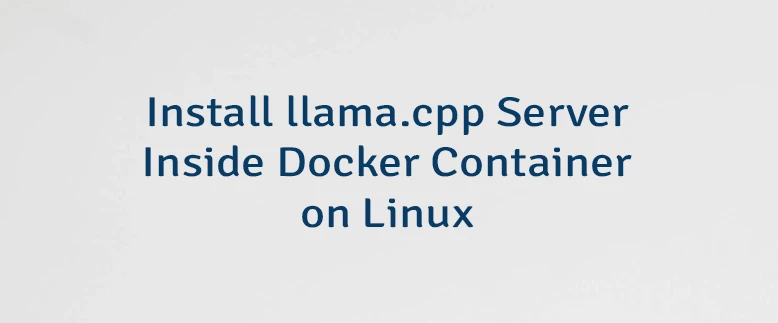



Leave a Comment
Cancel reply