Docker is an open-source platform for developing, testing, and running applications. Docker provides a way to package and run an application in a container. A container is an isolated environment which contains everything needed for an application to run.
This tutorial explains how to install Docker Community Edition (CE) on Ubuntu 24.04.
Install Docker CE
Download GPG key and add to a specified directory:
sudo wget -qO /etc/apt/keyrings/docker.asc https://download.docker.com/linux/ubuntu/gpgAdd the Docker CE repository:
echo "deb [arch=amd64 signed-by=/etc/apt/keyrings/docker.asc] https://download.docker.com/linux/ubuntu $(lsb_release -sc) stable" | sudo tee /etc/apt/sources.list.d/docker.listInstall the Docker CE:
sudo apt updatesudo apt install -y docker-ceBy default, root and user with sudo privileges can use Docker. During installation, a group docker is created. So, if you want to allow using Docker for non-root users, you can add the user to the docker group.
Add current user to docker group:
sudo usermod -a -G docker $USERTo make changes to take effect, logout and login to your machine. After you're reconnected, check Docker version:
docker versionWe can use the following command to determine if Docker service is running:
sudo service docker statusWe can also stop, start and restart the Docker service:
sudo service docker stopsudo service docker startsudo service docker restartTesting Docker CE
To test that Docker successfully installed, you can run the hello-world image.
docker run hello-worldThe command downloads a test image, runs it in a container, prints a message, and exits.
Uninstall Docker CE
If you decided to completely remove Docker CE and related dependencies, run the following command:
sudo apt purge --autoremove -y docker-ceWhen it finished, remove the docker group:
sudo groupdel dockerDuring installation, a network interface docker0 is installed. You can remove it with command:
sudo ip link delete docker0Remove GPG key and repository:
sudo rm -rf /etc/apt/keyrings/docker.ascsudo rm -rf /etc/apt/sources.list.d/docker.listYou can also remove Docker configuration, images, containers, and other related directories:
sudo rm -rf /etc/dockersudo rm -rf /var/lib/dockersudo rm -rf /run/dockersudo rm -rf /var/run/docker.socksudo rm -rf /var/lib/containerdsudo rm -rf /opt/containerd
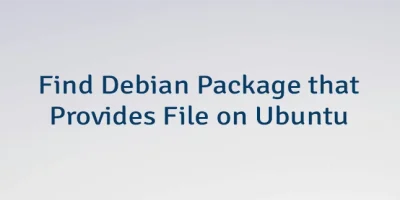


The 1 Comment Found
Very concise,,,appreciate your help,Thanks
Leave a Comment
Cancel reply