Ubuntu uses Wayland as the default display server instead of X11 for most systems, offering better security and modern graphics support. However, some users may encounter compatibility issues with legacy apps, remote desktop tools, or specific drivers (especially in niche professional setups). This tutorial explains how to disable Wayland on Ubuntu.
GDM3 is the default display manager used by the GNOME desktop environment. Run command to modify GDM3 configuration file:
sudo sed -i 's/#WaylandEnable=false/WaylandEnable=false/' /etc/gdm3/custom.confThis command uncomments the WaylandEnable=false line, which tells GDM3 to disable Wayland and fall back to X11.
To apply the changes, you'll need to reboot Ubuntu system or restart GDM3 service:
sudo systemctl restart gdm3
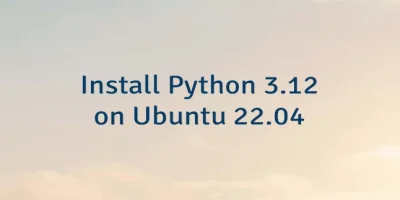

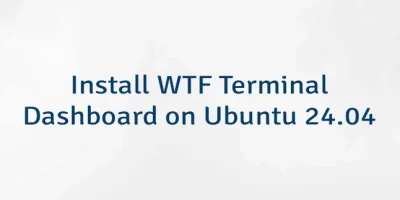
Leave a Comment
Cancel reply