Cyme is a command line tool for displaying system USB buses and devices. It is a modern and cross-platform tool that offers similar functionality like lsusb command. This tutorial demonstrates how to install Cyme USB devices viewer on Ubuntu 24.04.
Install Cyme
Check the current Cyme version from its GitHub repository and assign it to a variable:
CYME_VERSION=$(curl -s "https://api.github.com/repos/tuna-f1sh/cyme/releases/latest" | grep -Po '"tag_name": "v\K[0-9.]+')Use the identified version to download the Cyme archive:
wget -qO cyme.tar.gz https://github.com/tuna-f1sh/cyme/releases/latest/download/cyme-v$CYME_VERSION-x86_64-unknown-linux-gnu.tar.gzCreate temporary directory and extract a tar.gz file:
mkdir cyme-temptar xf cyme.tar.gz --strip-components=1 -C cyme-tempMove executable to /usr/local/bin directory:
sudo mv cyme-temp/cyme /usr/local/binThe following command can be used to check Cyme version:
cyme --versionRemove no longer needed file and directory:
rm -rf cyme.tar.gz cyme-tempTesting Cyme
To use Cyme, simply run it from the command line:
cyme --headings --tree --icon neverIt will display detailed information about the USB devices. Output example:
Name HostController
● EHCI Host Controller Linux 6.8.0-41-generic ehci_hcd
└── # VID PID Name Serial
└──○ 2 0x0781 0x5567 Cruzer Blade 20033528810A1C50A7B4Uninstall Cyme
To uninstall Cyme, delete the associated file:
sudo rm -rf /usr/local/bin/cyme

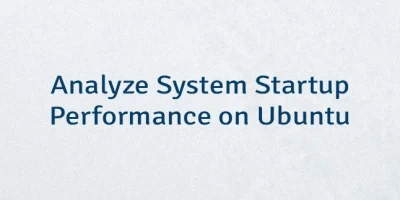
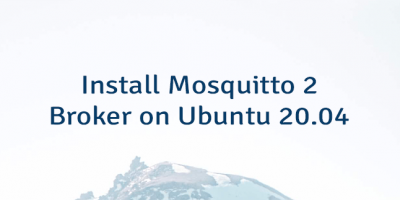
Leave a Comment
Cancel reply