Promtail is a client for gathering and sending logs to Loki. Promtail is commonly deployed to every machine that needed to monitor logs.
This tutorial shows how to install Promtail on Ubuntu 20.04.
Prepare environment
Before starting, make sure you have installed Loki in your system. You can read post how to install it.
Install Promtail
Promtail installation steps very similar to Loki.
Promtail source code is stored in the same repository as Loki. Retrieve the latest version tag of Promtail release from GitHub and assign version tag to variable.
PROMTAIL_VERSION=$(curl -s "https://api.github.com/repos/grafana/loki/releases/latest" | grep -Po '"tag_name": "v\K[0-9.]+')Create a new directory for storing Promtail binary and configuration file.
sudo mkdir /opt/promtailRun the following command to download Promtail archive from releases page of the Loki repository.
sudo wget -qO /opt/promtail/promtail.gz "https://github.com/grafana/loki/releases/download/v${PROMTAIL_VERSION}/promtail-linux-amd64.zip"Extract binary file from archive:
sudo gunzip /opt/promtail/promtail.gzSet execute permission for extracted file:
sudo chmod a+x /opt/promtail/promtailWe can create a symbolic link to the promtail command in /usr/local/bin directory:
sudo ln -s /opt/promtail/promtail /usr/local/bin/promtailNow promtail can be used as a system-wide command for all users.
Download configuration file for Promtail:
sudo wget -qO /opt/promtail/promtail-local-config.yaml "https://raw.githubusercontent.com/grafana/loki/v${PROMTAIL_VERSION}/clients/cmd/promtail/promtail-local-config.yaml"Check Promtail version to verify that the installation completed successfully:
promtail -versionRun Promtail as a service
We can configure systemd to run Promtail as a service. Create a systemd unit file:
sudo nano /etc/systemd/system/promtail.serviceAdd the following content:
[Unit]
Description=Promtail client for sending logs to Loki
After=network.target
[Service]
ExecStart=/opt/promtail/promtail -config.file=/opt/promtail/promtail-local-config.yaml
Restart=always
TimeoutStopSec=3
[Install]
WantedBy=multi-user.targetStart Promtail service:
sudo service promtail startYou can execute the following command to make sure that Promtail service is running:
sudo service promtail statusAlso you can stop or restart the service:
sudo service promtail stop
sudo service promtail restartTo enable Promtail to start on boot, run the following command:
sudo systemctl enable promtailUninstall Promtail
If you want to completely remove the Promtail, stop the service and remove a systemd unit file.
sudo service promtail stop
sudo systemctl disable promtail
sudo rm -rf /etc/systemd/system/promtail.service
sudo systemctl daemon-reload
sudo systemctl reset-failedRemove the installation directory:
sudo rm -rf /opt/promtailRemove symbolic link:
sudo rm -rf /usr/local/bin/promtail
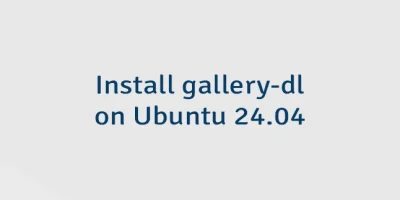


Leave a Comment
Cancel reply