File ownership is a fundamental concept in Linux systems that determines who has the rights to access, modify, and manage a file or directory. Whether you're a system administrator or an everyday user, there might come a time when you need to change the ownership of a file or directory. This could be due to various reasons, such as transferring files between users, troubleshooting permission issues, or simply reorganizing your system. This tutorial shows how to change file ownership on Linux.
On the Linux systems, the chown command allows modifying both the user and group ownership of files and directories.
Before starting, use the ls -l command to determine the file's owner or the group to which the file is associated:
ls -l test.txtOutput example:
-rw-rw-r-- 1 john writers 0 Aug 13 07:12 test.txtIn our case, john is a user who owns the file. The writers is the name of the group that the file is associated with.
Change owner of a file
To change the owner of a file, use the chown command followed by the desired user's name and the target file. For instance:
chown newuser test.txtThis assigns the user newuser as the owner of the file test.txt.
The current owner of a file can change the ownership of that file. Users who are granted sudo privileges can also use the chown command to change ownership.
Change group of a file
To change only the group of a file, use the chown command followed by a colon (:) and the new group name, and the specific target file. For instance:
chown :newgroup test.txtThis updates the group ownership of the test.txt file to the group newgroup.
If a user is a member of the group that a file belongs to, they can change the group ownership of that file to any group they are a part of. Users who are granted sudo privileges are capable of utilizing the chown command to modify ownership as well.
Change owner and group of a file
To change both the owner and the group of a file, utilize the chown command followed by the new owner and group, separated by a colon (:), and the target file. For instance:
chown newuser:newgroup test.txtThis changes both the owner and group of test.txt file to newuser and newgroup respectively.
Recursively change directory ownership
In scenarios where you need to change ownership recursively through directories and subdirectories, the -R option can be used. For instance:
chown -R newuser:newgroup /var/wwwThis command will recursively update ownership for all files and subdirectories within the /var/www directory.

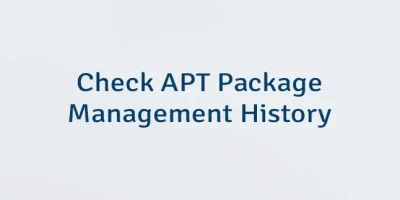
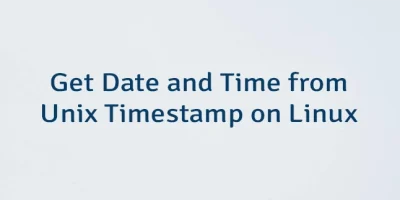

Leave a Comment
Cancel reply