When monitoring processes in Linux system, can be useful to know how long process has been running. This tutorial shows how to determine that.
First of all, find process ID (PID). Run the following command to get a list of running processes in the system:
ps auxUse grep command to filter out the output:
ps aux | grep /usr/sbin/sshdOnce process ID was determined, check when process has been started and how long it is been running:
ps -p 657 -o lstart,etime,etimesOutput example:
STARTED ELAPSED ELAPSED
Sat Mar 26 13:43:41 2022 41-12:00:03 3585603The uptime of all processes can be displayed as follows:
ps -eo pid,args,lstart,etime,etimesOutput example:
PID COMMAND STARTED ELAPSED ELAPSED
1 /sbin/init Sat Mar 26 13:43:31 2022 41-12:16:42 3586602
2 [kthreadd] Sat Mar 26 13:43:31 2022 41-12:16:42 3586602
3 [rcu_gp] Sat Mar 26 13:43:31 2022 41-12:16:42 3586602
...
991124 sshd: root@pts/0 Sat May 7 01:39:05 2022 21:08 1268
991137 /lib/systemd/systemd --user Sat May 7 01:39:06 2022 21:07 1267Meaning of format specifiers:
pid- process ID.args- command name with options and arguments.lstart- absolute time when process was started.etime- elapsed time since the process was started (format:[[DD-]hh:]mm:ss).etimes- elapsed time since the process was started, in seconds.
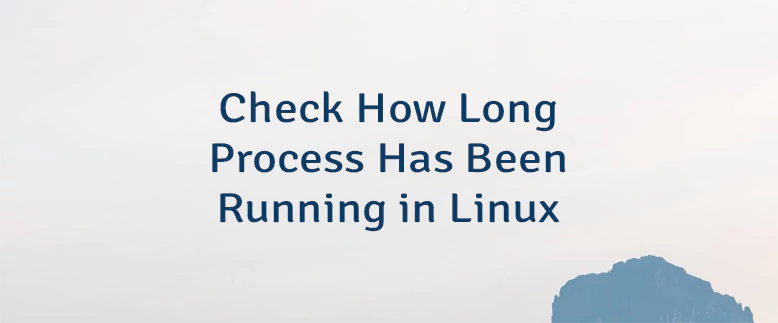
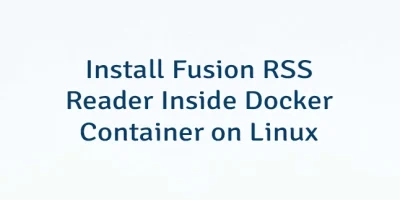
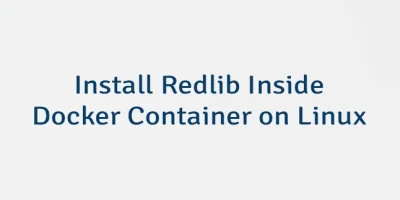

Leave a Comment
Cancel reply