When working on local environment you might need to enable HTTPS protocol in the Apache web server. The easiest way to achieve this is to create self-signed SSL certificate. A web browsers will inform that certificate is not valid because it is not signed by trusted certificate authorities. Self-signed SSL certificates is good for testing purposes and not recommended to use in production environment.
This tutorial shows how to enable HTTPS for Apache using self-signed SSL certificate on Ubuntu 20.04.
Enable HTTPS
Run the following command to create a self-signed SSL certificate and private key:
sudo openssl req -x509 -nodes -days 365 -newkey rsa:2048 -keyout /etc/ssl/private/apache-self-signed.key -out /etc/ssl/certs/apache-self-signed.crtYou will be asked to provide country code, city, organization name, and other details. You can enter fake details because certificate will be used for testing purposes.
Country Name (2 letter code) [AU]:US
State or Province Name (full name) [Some-State]:California
Locality Name (eg, city) []:Los Angeles
Organization Name (eg, company) [Internet Widgits Pty Ltd]:Example Inc
Organizational Unit Name (eg, section) []:Example Dept
Common Name (e.g. server FQDN or YOUR name) []:192.168.0.174
Email Address []:test@example.comOpen default Apache SSL virtual host file:
sudo nano /etc/apache2/sites-available/default-ssl.confModify the path of SSL certificate and private key file.
<IfModule mod_ssl.c>
<VirtualHost _default_:443>
ServerAdmin webmaster@localhost
DocumentRoot /var/www/html
ErrorLog ${APACHE_LOG_DIR}/error.log
CustomLog ${APACHE_LOG_DIR}/access.log combined
SSLEngine on
SSLCertificateFile /etc/ssl/certs/apache-self-signed.crt
SSLCertificateKeyFile /etc/ssl/private/apache-self-signed.key
<FilesMatch "\.(cgi|shtml|phtml|php)$">
SSLOptions +StdEnvVars
</FilesMatch>
<Directory /usr/lib/cgi-bin>
SSLOptions +StdEnvVars
</Directory>
</VirtualHost>
</IfModule>Enable Apache mod_ssl module:
sudo a2enmod sslEnable SSL virtual host:
sudo a2ensite default-ssl.confRestart Apache:
sudo service apache2 restartTesting HTTPS
Open a web browser and enter https:// followed by IP address of your machine. The browser will show warning because the certificate is a self-signed.
If you use the Google Chrome, you can click "Advanced" button and then the link to open your site:
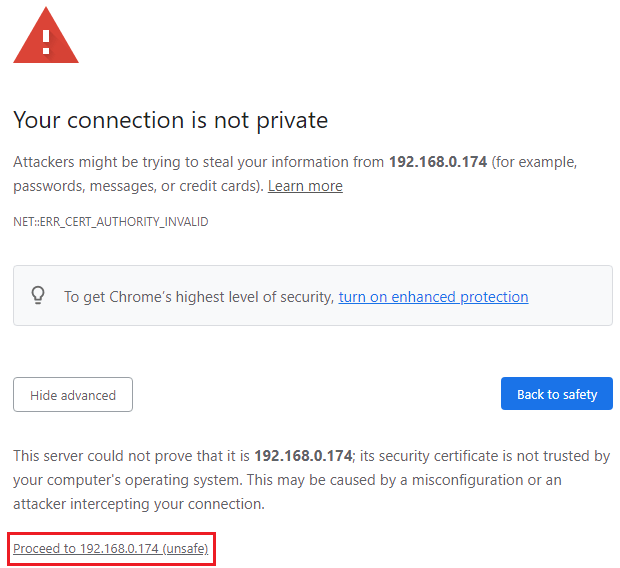
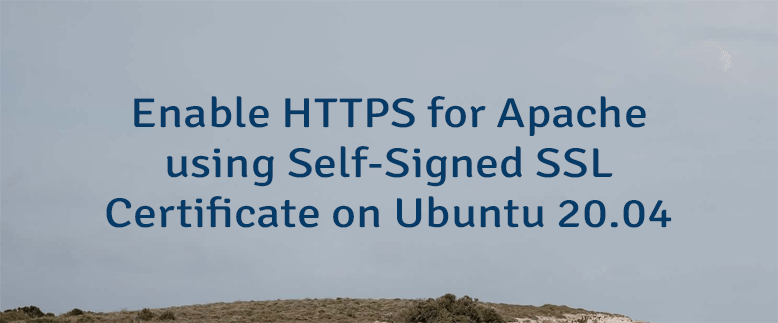
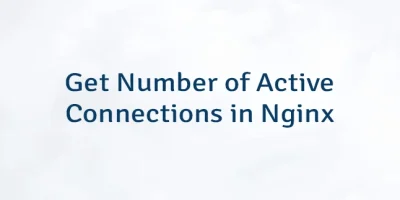
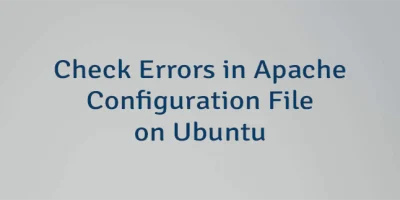

Leave a Comment
Cancel reply