Googler is a tool that enables to search on Google via command line. This tool displays title, URL and short summary for each search result. Googler is written using Python programming language.
This tutorial shows how to install Googler on Raspberry Pi.
Install Googler
Connect to Raspberry Pi via SSH. Retrieve the latest version tag of Gooler release from GitHub and assign this tag to variable.
GOOGLER_VERSION=$(curl -s "https://api.github.com/repos/jarun/googler/releases/latest" | grep -Po '"tag_name": "v\K[0-9.]+')Googler is a single script. So download this script from Googler repository and place it to /usr/local/bin directory.
sudo curl -o /usr/local/bin/googler "https://raw.githubusercontent.com/jarun/googler/v${GOOGLER_VERSION}/googler"Give required permissions to execute the script.
sudo chmod a+x /usr/local/bin/googlerNow googler command can be used for all users. We can check version as follows:
googler --versionTesting Googler
Execute the googler command without any arguments.
googlerGoogler will prompt you for a search term. Type something and press Enter key. It will print search results. Press CTRL+C to quit Googler.
We can also provide a search term as argument:
googler single-board computers wiki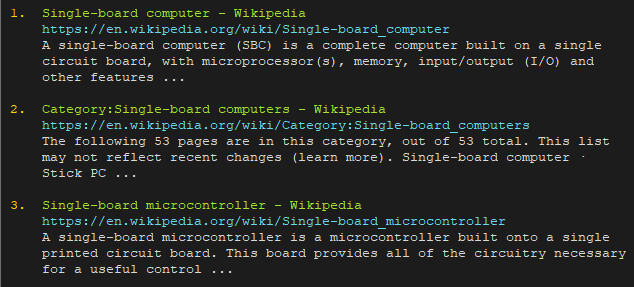
Uninstall Googler
If Googler is no longer necessary, just remove a script file:
sudo rm -rf /usr/local/bin/googler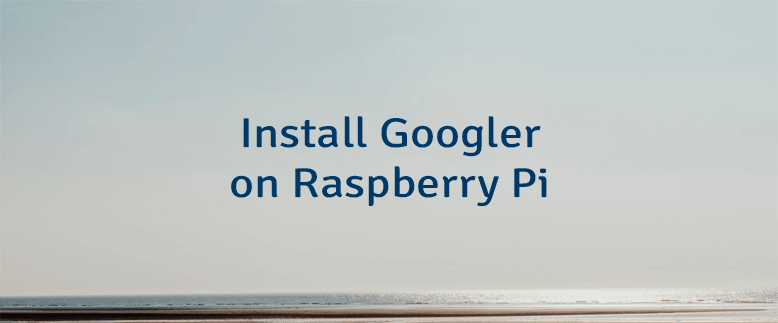



Leave a Comment
Cancel reply