The pngcheck is a command line tool that checks the integrity of PNG, JNG and MNG images for corruption. This tool also can be used to print the information about an image such as size (width x height), bit depth, compression info, etc.
This tutorial explains how to install pngcheck on Raspberry Pi.
Use SSH to connect to Raspberry Pi. Execute the following commands to update the package lists and install pngcheck:
sudo apt update
sudo apt install -y pngcheckRun the pngcheck command without any arguments to see which version has been installed and available command options:
pngcheckIn order to test download image from the Internet:
wget -O test.png https://raw.githubusercontent.com/opencv/opencv/master/samples/data/sudoku.pngNow execute the pngcheck command and provide the path of a file as argument to check if a PNG image is valid.
pngcheck test.pngThe command prints OK if no errors were found, otherwise it prints ERROR.
OK: test.png (558x563, 24-bit RGB, non-interlaced, 73.4%).If you want to completely uninstall pngcheck, run the following command:
sudo apt purge --autoremove -y pngcheck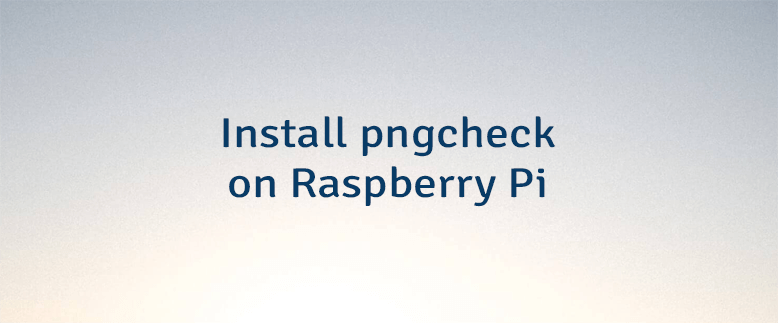

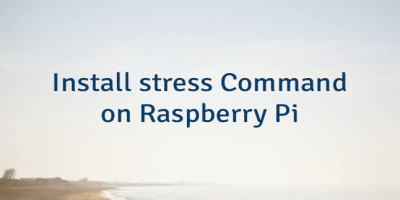
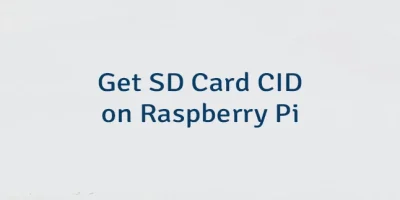
Leave a Comment
Cancel reply