ExifTool is a command line tool that allows to read, write and update metadata of media files such as images, video, audio, and PDF. The list of all the supported file types can be found in official website. ExifTool is a cross-platform tool that is written using Perl programming language.
This tutorial shows how to install ExifTool on Raspberry Pi.
Connect to Raspberry Pi via SSH. Update the package lists and install ExifTool by using the following commands:
sudo apt update
sudo apt install -y libimage-exiftool-perlWe can check version of ExifTool:
exiftool -verDownload image from the Internet for testing purpose:
wget -O test.jpg https://raw.githubusercontent.com/ianare/exif-samples/master/jpg/exif-org/nikon-e950.jpgTo get all metadata of media file, execute the exiftool command and provide the path of a file as argument:
exiftool test.jpgUse -common option to get the most common metadata of media file.
exiftool -common test.jpgAn example of output:
File Name : test.jpg
File Size : 160 kB
Camera Model Name : E950
Date/Time Original : 2001:04:06 11:51:40
Image Size : 800x600
Quality : 12
Focal Length : 12.8 mm
Shutter Speed : 1/77
Aperture : 5.5
ISO : 80
White Balance : 0
Flash : No FlashIf you want to completely remove ExifTool and related dependencies, run the following command:
sudo apt purge --autoremove -y libimage-exiftool-perl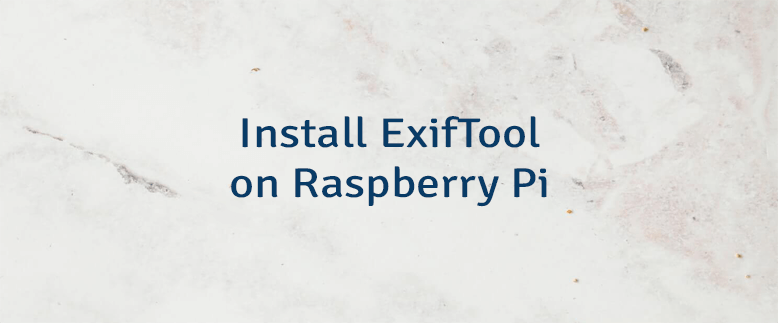



The 2 Comments Found
Hi
found your good explanation.
But missing the part where to update.
Shall i wait for a new libimage-exiftool-perl
or like on the site of P. Harvey to download the latest version and do a make install
Regards. Joe
Hi, Joe.
You can install the latest version of ExifTool from source code. Don't forget to remove a previous version.
Leave a Comment
Cancel reply