IOzone is a filesystem benchmarking tool that evaluates the performance of various file operations in different environments. It tests file input/output (I/O) operations such as read, write, re-read, re-write, random access, and more.
This tutorial demonstrates how to install IOzone on Raspberry Pi.
Install IOzone
Run the following command to update the package lists:
sudo apt updateInstall IOzone:
sudo apt install -y iozone3To verify installation, check IOzone version:
iozone -vTesting IOzone
To use IOzone, you can execute it from the command line with different options to define the type of benchmark you'd like to run. For instance, the command:
iozone -a -I -s 102400 -r 1024 -f /tmp/iozone.tmpIt runs all tests (-a) across various file operations (read, write, etc.) on a 100 MiB file (-s 102400, where 102400 is in KiB) with a record size of 1 MiB (-r 1024). The -I option enables direct I/O, bypassing the system cache, and the -f option designates the temporary file to be used during the test.
Example of output:
Auto Mode
O_DIRECT feature enabled
File size set to 102400 kB
Record Size 1024 kB
Command line used: iozone -a -I -s 102400 -r 1024 -f /tmp/iozone.tmp
Output is in kBytes/sec
Time Resolution = 0.000001 seconds.
Processor cache size set to 1024 kBytes.
Processor cache line size set to 32 bytes.
File stride size set to 17 * record size.
random random bkwd record stride
kB reclen write rewrite read reread read write read rewrite read fwrite frewrite fread freread
102400 1024 28441 27654 42795 42801 42729 27336 42750 28049 42730 551127 935107 913591 1362863Uninstall IOzone
To fully remove IOzone, run the following command:
sudo apt purge --autoremove -y iozone3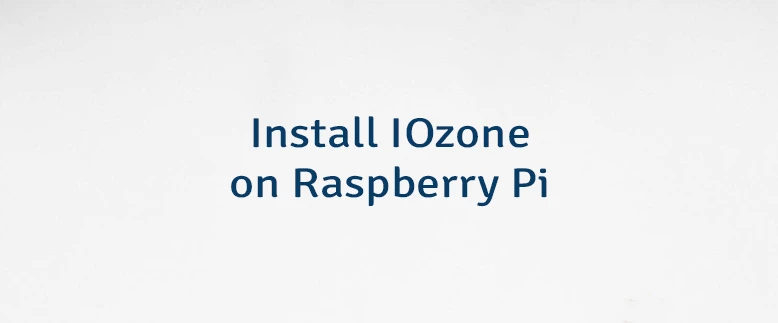

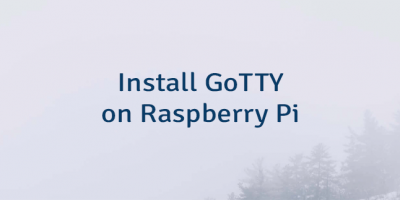

Leave a Comment
Cancel reply