OpenCV is an open-source library for image processing, computer vision, and machine learning. OpenCV is widely used for object detection, gesture recognition, motion tracking, face detection and recognition, image segmentation, medical image analysis, license plate recognition, and so on.
This tutorial shows how to install precompiled OpenCV 4.12 on Raspberry Pi.
Debian package
We have created Debian package (.deb) that contains precompiled OpenCV 4.12.0 binaries for Raspberry Pi 3 Model A+/B+ and Raspberry Pi 4 Model B. Binaries are compatible with Raspberry Pi OS Bookworm 64-bit. We have created a release on GitHub repository and uploaded the opencv.deb package.
OpenCV was built with the following features:
- NEON optimization
- VFPv3 optimization
- TBB library
- FFmpeg library
- GStreamer library
- Python 3 bindings
You can found detailed build information on GitHub repository.
We tested on Raspberry Pi 4 Model B (8 GB).
Install OpenCV
Connect to Raspberry Pi via SSH. Download the .deb package from releases page of the repository:
wget https://github.com/prepkg/opencv-raspberrypi/releases/latest/download/opencv_64.debExecute the following command to install OpenCV:
sudo apt install -y ./opencv_64.debWe can run the opencv_version command to check version of OpenCV:
opencv_versionThe .deb package is no longer needed, you can remove it:
rm -rf opencv_64.debTesting OpenCV (C++)
Before starting, make sure you have installed GNU C++ compiler:
sudo apt install -y g++Create a main.cpp file:
nano main.cppWhen a file is opened, add the following code:
#include <opencv2/opencv.hpp>
int main() {
std::cout << cv::getBuildInformation() << std::endl;
return 0;
}Execute the following command to compile code:
g++ main.cpp -o test -lopencv_coreThe core functionality of OpenCV has been used. So we need to link libopencv_core.so shared library.
Run a program:
./testTesting OpenCV (Python)
Create a main.py file:
nano main.pyAdd the following code:
import cv2
print(cv2.getBuildInformation())Run a script using Python 3:
python3 main.pyUninstall OpenCV
If you wish to completely remove OpenCV and related dependencies, execute the following command:
sudo apt purge --autoremove -y opencv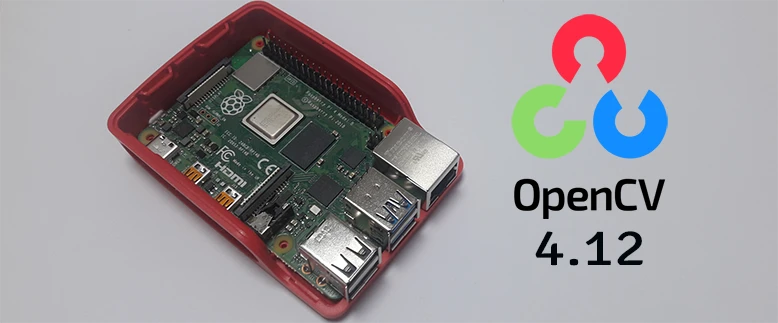
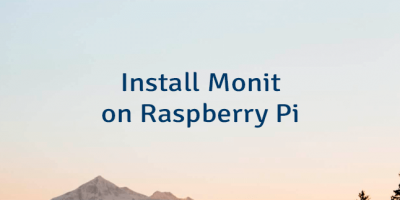
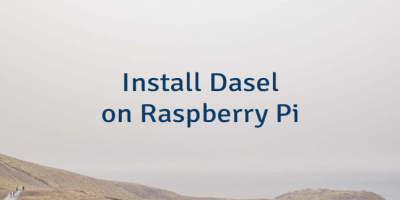

The 33 Comments Found
I have loaded this onto my Raspberry Pi 3b+ what do I need to do now how do I run Opencv
Hi, James
First of all, try to run simple C++ and Python examples provided in this post to verify if OpenCV is working fine in your Raspberry Pi. If examples are working fine then you can read posts provided in OpenCV category.
I am pretty new to OpenCV,
All I get is:
Hi, Robert
Right now OpenCV binaries provided in GitHub repository are built without GUI support. You can check build information here.
Hi,lindevs
It's a nice package for me. But I want to know why "built without GUI support". It is very useful for python like "cv2.imshow()",(cv2.imshow not work without GUI support)
The OpenCV binaries without GUI support can be useful for Raspberry Pi OS Lite with no desktop environment. But there is a plan to build a separate Debian package that contains precompiled OpenCV binaries with GUI support.
Hi,
Nice Package. Do you have the package available, yet, with GUI Support?
Thanks,
Robert
Hi,
Unfortunately, we don't provide a package with GUI support yet.
I am still not there yet, but I have to say that after struggling with both Buster and Bullseye and every flavour of OpenCV I tried and every install tutorial for openCV (I am like 12 hours into this task...) yours is the very first "install" that actually got me to the point where "import cv2" worked in python3
So for now, huge thanks for the one small step towards my motion tracking project...
what do i do?
Hi, Jay
Perhaps you have installed Raspberry Pi OS Buster. Please update OS to the latest version.
I upgraded to the 64-bit version of Pi OS, following the commands above everything worked exactly as expected. Thanks!
Is it possible to install it to another python3 installation on the pi?
Running it installed on the system version of Python (3.9). I would like to install it in Python3.11. Any help is appreciated!
Hi,
Currently, the OpenCV binaries provided in GitHub repository are built using Python 3.9 which is installed by default on Raspberry Pi OS Bullseye. Binaries incompatible with other Python versions, such as 3.11.
Great job! a package with mediapipe would be nice - they have the fastest face detection and face landmarks on the Raspberry...
Currently, we don't provide a precompiled MediaPipe package. Take a look precompiled libfacedetection library for face detection on Raspberry Pi.
This was a fantastic find. Thanks for doing the work and sharing it
How do I update from 4.7 to 4.8?
Hi,
OpenCV can be fully uninstalled by executing the command provided in the post. After that, start all over again. Download the latest
opencv.debpackage and perform the installation.I am using Bookworm on rpi with 8gb.
sudo apt install -y ./opencv_64.debI need opencv 4.8.1 on latest Bookworm Not Bulseye.
Hi,
Currently, OpenCV binaries are compatible with Raspberry Pi OS Bullseye. I'm awaiting Cross-Compiler Toolchain for Raspberry Pi OS Bookworm. Once the toolchain becomes available, I will precompile OpenCV binaries for the new OS version.
I got error problem:
cv2.imshow('NContours', objects)
cv2.error: OpenCV(4.9.0) /home/pi/opencv-src/modules/highgui/src/window.cpp:1272: error: (-2:Unspecified error) The function is not implemented. Rebuild the library with Windows, GTK+ 2.x or Cocoa support. If you are on Ubuntu or Debian, install libgtk2.0-dev and pkg-config, then re-run cmake or configure script in function 'cvShowImage'
Hi,
Currently, the OpenCV binaries available in the GitHub repository are built without GUI support.
Hi,
Is there a 32-bit version available.
Hi,
The cross-compilation of OpenCV binaries for the 32-bit version of Raspberry Pi OS has been discontinued.
Hi! I'm having this same problem trying to install openCV for my raspberry pi 3. I updated my OS version, and I am getting this result when I attempt to run
sudo apt install -y ./opencv_64.deb:Hi,
Ensure your operating system is upgraded to the most recent version, Raspberry Pi OS Bookworm. Additionally, confirm that you're utilizing the 64-bit version of Raspberry Pi OS.
This is amazing work. Thanks for literally saving everyone hours of compiling (and recompiling after errors).
Would there be any issues with Raspberry Pi 5? Both have the Raspberry Pi OS Bookworm 64-bit install, but I think architecture is slightly different. I can report back in a couple days if you don't know - will be trying it shortly.
Currently, I don't have the capability to test with a Raspberry Pi 5. Since you are running Raspberry Pi OS Bookworm 64-bit, it's possible that a precompiled OpenCV binaries will work as expected. If you're able to test, it would be great to hear your findings and any issues that might arise!
I will do that. Just installing new OD from November and updating. Keep you posted
Installed no problem.
Ignored error message with sudo apt install
"N: Download is performed unsandboxed as root as file '/home/pi/opencv_64.deb' couldn't be accessed by user '_apt'. - pkgAcquire::Run (13: Permission denied)"
I encountered this message as well while installing the OpenCV package on the Raspberry Pi 4. However, I believe the installation was successful, and the precompiled OpenCV binaries will work properly on the Raspberry Pi 5.
Leave a Comment
Cancel reply