The pwgen is a command line tool that allows to generate random passwords. This tool is designed to generate secure passwords that can be easily memorized by humans.
This tutorial explains how to install pwgen on Raspberry Pi.
Use SSH to connect to Raspberry Pi. Update the package lists and install pwgen by using the following commands:
sudo apt update
sudo apt install -y pwgenNow simply type the pwgen command:
pwgenBy default, pwgen generates 160 passwords which are 8 characters in length.
je2quieP Eesho3oh ooNegh0a eiBee3oo rua3esaH CaiH2jay ahK3Oeyo cu3aiXoo
iugh8ohS zohf9Oe7 Geito4iP deR9zaez Voo6aiph ohf9Quei UCoo7amo eW9xeecu
...........
utu6OhJa aeH3Aice Uchie5eu GoK3faij Ein4ieGu OajieX9e iege4Ohn OeShi2naPassword length can be provided as first argument:
pwgen 12xoob9gu4NieN bu2uBai6eita chuasi7Yai3v Heu3ohgheib9 Shohn0bah7ae ien4Ohcuojoo
...........We can also provide number of passwords to generate as second argument:
pwgen 8 1It generate only one password with length of 8 characters:
Imu5aa3iBy default, pwgen includes at least one number and one capital letter in the password. We can use additional options to generate password without numbers or capital letters:
pwgen 8 1 --no-numerals --no-capitalizeeepoasehBy default, special characters not included in the password. We can use --symbols option to include at least one special character.
pwgen 8 1 --symbolsuNg#ei8rIf you wish to completely remove pwgen, use the following command:
sudo apt purge --autoremove -y pwgen

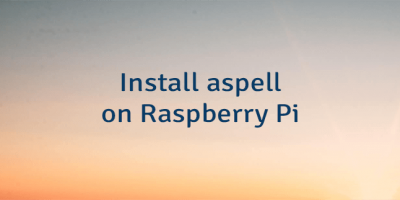
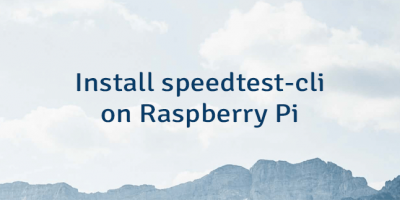
Leave a Comment
Cancel reply