The qsv command line tool is designed for handling CSV files. It is a fast and versatile tool that provides a wide range of functionalities for processing CSV data. The qsv allows users to search, slice, split, join, sort, and perform various other operations on CSV data, making it a powerful tool for managing and analyzing CSV files. This tutorial explains how to install qsv on Ubuntu 24.04.
Install qsv
Retrieve the latest version tag of the qsv release from GitHub and store the version tag in a variable:
QSV_VERSION=$(curl -s "https://api.github.com/repos/dathere/qsv/releases/latest" | grep -Po '"tag_name": "\K[0-9.]+')Download archive file from releases page:
wget -qO qsv.zip https://github.com/dathere/qsv/releases/latest/download/qsv-$QSV_VERSION-x86_64-unknown-linux-musl.zipAfter downloading, extract archive to temporary location:
unzip -q qsv.zip -d qsv-tempMove the qsv executable from the temporary directory to the /usr/local/bin:
sudo mv qsv-temp/qsv /usr/local/binWe can check qsv version as follows:
qsv --versionRemove the temporary directory and the downloaded file:
rm -rf qsv-temp qsv.zipTesting qsv
Create simple CSV file:
echo -e 'name,age\nJohn,25\nJames,29\nOliver,35\nEmma,31' > test.csvThe qsv tool enables various functions. For instance, the table argument can be used to show CSV data in a well-aligned format.
qsv table test.csvOutput:
name age
John 25
James 29
Oliver 35
Emma 31The count argument enables counting the number of rows in a CSV file.
qsv count test.csvOutput:
4We can use regular expressions to search for specific fields within rows. For instance, the command below retrieves all rows in a CSV file where the name field begins with the letter J.
qsv search -s name '^J' test.csvOutput:
name,age
John,25
James,29Uninstall qsv
To uninstall qsv, remove the associated file:
sudo rm -rf /usr/local/bin/qsv
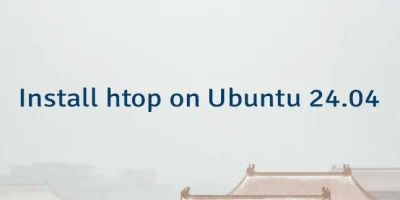


The 2 Comments Found
Seems to me the URL needs to be updated
Thanks for spotting that! I've updated the command in the post with the new URL.
Leave a Comment
Cancel reply