The dua command line tool, short for "Disk Usage Analyzer", is a utility designed to help users quickly analyze and visualize disk usage in a terminal. It is similar to the du command but offers a more interactive and user-friendly experience. This tutorial explains how to install dua on Ubuntu 24.04.
Install dua
Run the command below to fetch the most recent version tag of the dua release and store it in a variable:
DUA_VERSION=$(curl -s "https://api.github.com/repos/Byron/dua-cli/releases/latest" | grep -Po '"tag_name": "v\K[0-9.]+')Download the tar.gz file from the releases page of the dua repository:
wget -qO dua.tar.gz https://github.com/Byron/dua-cli/releases/latest/download/dua-v$DUA_VERSION-x86_64-unknown-linux-musl.tar.gzCreate temporary directory and extract a tar.gz file:
mkdir dua-temptar xf dua.tar.gz --strip-components=1 -C dua-tempMove executable to /usr/local/bin directory:
sudo mv dua-temp/dua /usr/local/binWe can check dua version as follows:
dua --versionRemove unneeded file and directory:
rm -rf dua.tar.gz dua-tempTesting dua
Execute the dua command with no parameters to view the disk space usage in the current working directory.
duaTo view the disk space usage of a specific directory, provide the directory path as an argument. For instance, to analyze the /usr/local directory, use the following command:
sudo dua /usr/local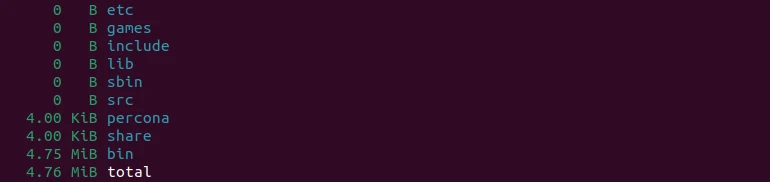
Uninstall dua
To uninstall dua, remove the related file:
sudo rm -rf /usr/local/bin/dua
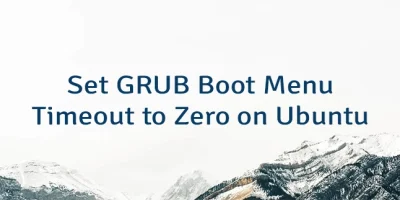


Leave a Comment
Cancel reply