MySQL Server is a cross-platform relational database that allows to access data using SQL language. MySQL Server have different editions. Community Edition (CE) is an open-source product that released under the GPLv2 license.
This tutorial demonstrates how to install MySQL 8.0 on Ubuntu 20.04.
Install MySQL
Download Debian package (.deb) that adds and configures the MySQL repository:
wget -O mysql_all.deb https://dev.mysql.com/get/mysql-apt-config_0.8.18-1_all.debInstall the downloaded package:
sudo DEBIAN_FRONTEND=noninteractive dpkg -i mysql_all.debRemove .deb package because no longer needed it:
rm -rf mysql_all.debUpdate the package lists:
sudo apt updateInstall MySQL 8.0:
sudo DEBIAN_FRONTEND=noninteractive apt install -y mysql-serverOnce installation is completed, we can check version:
mysql --versionWe can use the following command to check if MySQL service is running:
sudo service mysql statusWe can also stop, start and restart the service:
sudo service mysql stop
sudo service mysql start
sudo service mysql restartMySQL has been installed non-interactively. Password for the root user is blank and we can connect to the server without any authentication:
sudo mysql -u rootChange password of root user by running SQL statement:
ALTER USER root@localhost IDENTIFIED WITH caching_sha2_password BY 'pwd123';Run exit command inside the client to exit interactive mode:
exitNow try to connect to server using password:
mysql -u root -pUninstall MySQL
Run the following command if you want to completely remove any package with a name that starts with mysql and anything related to it:
sudo DEBIAN_FRONTEND=noninteractive apt purge --autoremove -y mysql*Remove GPG key:
sudo apt-key del 5072E1F5Remove MySQL user:
sudo deluser mysqlYou can also remove MySQL configuration, log files, data, and other related files:
sudo rm -rf /etc/mysql
sudo rm -rf /var/log/mysql
sudo rm -rf /var/lib/mysql*
sudo rm -rf /run/mysqld
sudo rm -rf /root/.mysql_history
rm -rf ~/.mysql_history
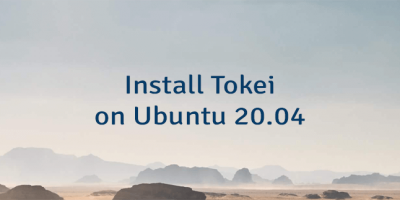
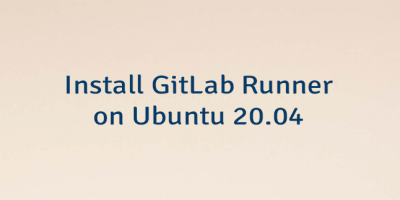
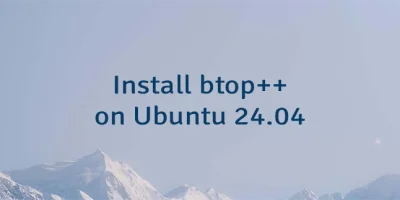
Leave a Comment
Cancel reply