Webmin is an open-source web application for managing Linux systems. Webmin provides dashboard which is accessible to the user from a web browser. It allows to update packages, manage users and groups, configure services, and more.
This tutorial demonstrates how to install Webmin on Ubuntu 20.04.
Install Webmin
Download GPG key:
sudo wget -qO /etc/apt/trusted.gpg.d/jcameron-key.asc https://download.webmin.com/jcameron-key.ascAdd the Webmin repository:
echo "deb https://download.webmin.com/download/repository sarge contrib" | sudo tee /etc/apt/sources.list.d/webmin.listRun the following command to update the package lists:
sudo apt updateNote: If you are receiving an error message The certificate is NOT trusted. The certificate chain uses expired certificate, you need to install ca-certificates package and update again the package lists:
sudo apt install -y ca-certificates
sudo apt updateInstall Webmin:
sudo apt install -y webminYou can check whether Webmin service is running with command:
sudo service webmin statusWe can also stop, start or restart the service:
sudo service webmin stop
sudo service webmin start
sudo service webmin restartTesting Webmin
Open a browser and type URL address https://<IP_ADDRESS>:10000, where <IP_ADDRESS> is IP address of your machine. The browser will inform that certificate is not valid. By default, an untrusted self-signed SSL certificate is used by Webmin. Login to the Webmin dashboard using credentials of root or user with sudo privileges.
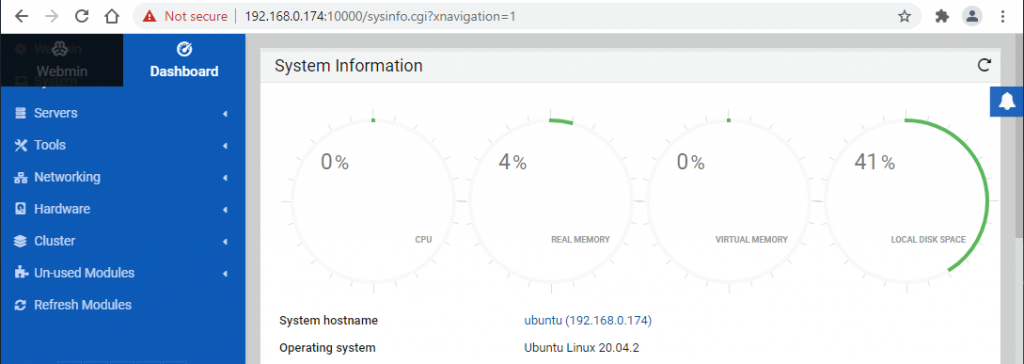
Uninstall Webmin
If you decided to completely remove Webmin and related dependencies, execute the following command:
sudo apt purge --autoremove -y webminRemove GPG key and repository:
sudo rm -rf /etc/apt/trusted.gpg.d/jcameron-key.asc
sudo rm -rf /etc/apt/sources.list.d/webmin.listYou can also remove directories and files that related with Webmin:
sudo rm -rf /usr/share/webmin
sudo rm -rf /webmin-setup.out
rm -rf ~/.tmp


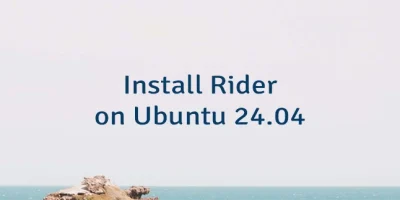
The 1 Comment Found
Thank you very much for putting this article together. It is well written and I appreciated that you used the preferred gpg method instead of the apt-key add.
Leave a Comment
Cancel reply