qBittorrent-nox is an open-source BitTorrent client for downloading files. qBittorrent-nox is same as the standard qBittorrent but without the desktop graphical user interface. qBittorrent-nox provides only web interface.
This tutorial explains how to install qBittorrent-nox on Ubuntu 20.04.
Install qBittorrent-nox
Add the qBittorrent repository:
sudo add-apt-repository -y ppa:qbittorrent-team/qbittorrent-stableInstall qBittorrent-nox:
sudo apt install -y qbittorrent-noxAfter installation, we can check qBittorrent-nox version:
qbittorrent-nox --versionRun qBittorrent-nox as a service
In order to run qBittorrent-nox as a service we need to configure systemd. Create a systemd unit file:
sudo nano /etc/systemd/system/qbittorrent-nox.serviceAdd following content to the file:
[Unit]
Description=qBittorrent client
After=network.target
[Service]
ExecStart=/usr/bin/qbittorrent-nox --webui-port=8080
Restart=always
[Install]
WantedBy=multi-user.targetYou can change web interface port if you want.
Start qBittorrent-nox service:
sudo service qbittorrent-nox startYou can run the following command to make sure that qBittorrent-nox service is running:
sudo service qbittorrent-nox statusAlso you can stop or restart the service:
sudo service qbittorrent-nox stop
sudo service qbittorrent-nox restartTo enable qBittorrent-nox to start on boot, run the following command:
sudo systemctl enable qbittorrent-noxTesting qBittorrent-nox
Open a browser and enter URL address http://<IP_ADDRESS>:8080, where <IP_ADDRESS> is IP address of your machine. You can log in to the web UI with the default username (admin) and password (adminadmin).
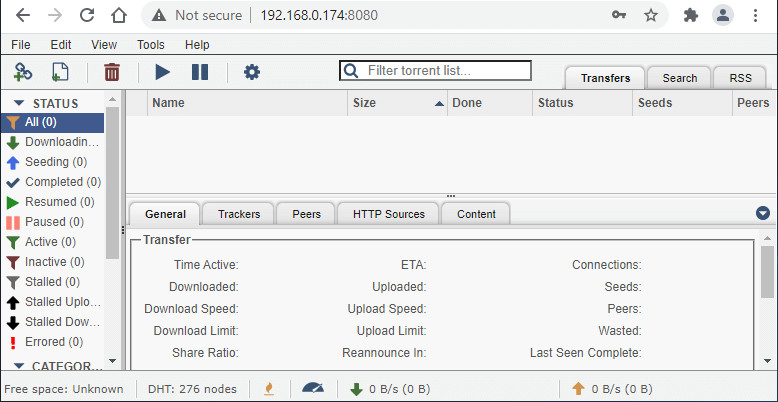
If you want to change password, click "Tools" in the menu bar and then "Options". Select the Web UI tab. Under the "Authentication" section, you can change change password.
Uninstall qBittorrent-nox
If you want to completely remove the qBittorrent-nox, stop the service and remove a systemd unit file.
sudo service qbittorrent-nox stop
sudo systemctl disable qbittorrent-nox
sudo rm -rf /etc/systemd/system/qbittorrent-nox.service
sudo systemctl daemon-reload
sudo systemctl reset-failedRemove qBittorrent-nox:
sudo apt purge --autoremove -y qbittorrent-noxRemove GPG key and repository:
sudo rm -rf /etc/apt/trusted.gpg.d/qbittorrent-team_ubuntu_qbittorrent-stable.gpg
sudo rm -rf /etc/apt/sources.list.d/qbittorrent-team-ubuntu-qbittorrent-stable-focal.listYou can also remove the qBittorrent configuration, cache, and other related directories:
sudo rm -rf /.config/qBittorrent
sudo rm -rf /.local/share/qBittorrent
sudo rm -rf /.cache/qBittorrent
rm -rf ~/.config/qBittorrent
rm -rf ~/.local/share/qBittorrent
rm -rf ~/.cache/qBittorrent


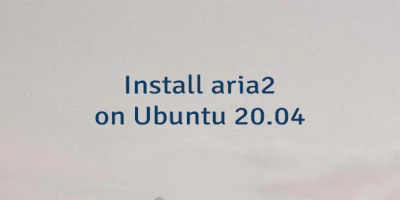
The 4 Comments Found
Worked flawlessly for me on a headless server.
I had trouble with another guide's '.service' file, but this one worked great on Ubuntu Server 20.04
Thanks for the great content. People who help others learn have my utmost respect.
Hi,
One thing you could add is a seperate user for the torrent service. I think it's more secure to do so.
What i did: Add a user with a nologin shell and no password to the system. Edit the service config and add User=youruser under the [Service] tag.
Greetings
Pascal
Great work !!!
Thanks :)
For a more practical solution, simply enter the command line:
su -c "qbittorrent-nox" -s /bin/sh "username"It will generate a random password, copy it
Open the web portal and log in with the user "admin" and the random password generated
The portal will open and then you will change the password and save.
In the terminal, press CTRL+C to stop.
With this, you can run the command to start as a service.
Note: I set it so that my internal network is treated as a bypass over the router's IP range.
Leave a Comment
Cancel reply