Redis is an in-memory key-value data structure store that often used as a database, cache, and message broker. Redis is an open-source project that available under the 3-clause BSD license.
This tutorial explains how to install Redis from source code on Raspberry Pi.
Prepare environment
In order to compile Redis from source code we need to install build-essential package that contains a list of build tools. Additionally, we can install checkinstall package that allows to install the software and later easily to remove it.
sudo apt update
sudo apt install -y build-essential checkinstallCompile and install Redis
Move to your home directory and download the latest stable version of Redis. Extract downloaded tar.gz file and navigate to the Redis source directory.
cd ~
curl -O http://download.redis.io/redis-stable.tar.gz
tar xf redis-stable.tar.gz
cd redis-stableCompile Redis using make command. The -j option defines the number of jobs to run in parallel. The nproc command returns the number of CPU cores available.
make -j$(nproc)Compilation took about 50 seconds on Raspberry Pi 4 (8GB).
We can install Redis with make install command but later we cannot use package manager to uninstall Redis. To install it we use checkinstall command.
sudo checkinstallThe checkinstall creates Debian package (.deb file) and installs it. You will be asked to answer questions. Use default answers, except when answering question about version of the package. The stable is illegal version. So you need to provide number instead, for example 1.
...
This package will be built according to these values:
0 - Maintainer: [ root@raspberrypi ]
1 - Summary: [ Package created with checkinstall 1.6.2 ]
2 - Name: [ redis ]
3 - Version: [ stable ]
4 - Release: [ 1 ]
5 - License: [ GPL ]
6 - Group: [ checkinstall ]
7 - Architecture: [ armhf ]
8 - Source location: [ redis-stable ]
9 - Alternate source location: [ ]
10 - Requires: [ ]
11 - Provides: [ redis ]
12 - Conflicts: [ ]
13 - Replaces: [ ]
Enter a number to change any of them or press ENTER to continue: 3
Enter new version:
>> 1
...
Building Debian package...OK
Installing Debian package...OK
...After the installation is finished, we can check version of the Redis.
redis-server --versionConfigure Redis
Create a configuration directory for Redis and copy default configuration file to it.
cd ~
sudo mkdir /etc/redis
sudo cp redis-stable/redis.conf /etc/redisOpen configuration file because we need to make few changes on it.
sudo nano /etc/redis/redis.confSearch for supervised directive. Change value no to systemd. We will use systemd init system to run Redis as a service. Next, search for dir directive. It used to specify the working directory for Redis to store persistent data.
Change from:
...
supervised no
...
dir ./
...to:
...
supervised systemd
...
dir /var/lib/redis
...The tar.gz file and source code are no longer needed and we can remove them.
sudo rm -rf redis-stable.tar.gz
sudo rm -rf redis-stableCreate user for Redis
Execute the following command to create redis user and group:
sudo adduser --system --group --no-create-home redisCreate working directory for Redis and make redis user as owner. Modify the permissions of directory to restrict access for other users.
sudo mkdir /var/lib/redis
sudo chown redis:redis /var/lib/redis
sudo chmod 770 /var/lib/redisRun Redis as a service
Create and open a systemd unit file:
sudo nano /etc/systemd/system/redis.serviceCopy the following content to the file:
[Unit]
Description=In-memory data structure store
After=network.target
[Service]
User=redis
Group=redis
ExecStart=/usr/local/bin/redis-server /etc/redis/redis.conf
ExecStop=/usr/local/bin/redis-cli shutdown
Restart=always
[Install]
WantedBy=multi-user.targetSave and close file. Now we can start Redis service:
sudo service redis startTo make sure that Redis service is running, we can use this command:
sudo service redis statusAlso we can stop or restart the Redis service:
sudo service redis stop
sudo service redis restartTo enable Redis to start on boot, execute the following command:
sudo systemctl enable redisTesting Redis
We can connect to the Redis server using client via command line.
redis-cliTo test connectivity use PING command. Then server returns PONG.
127.0.0.1:6379> PING
PONGUse SET and GET commands to store and retrieve value by key.
127.0.0.1:6379> SET message "Hello"
OK
127.0.0.1:6379> GET message
"Hello"To exit the Redis prompt, type QUIT command.
127.0.0.1:6379> QUITUninstall Redis
If you decided to completely remove the Redis, stop the service and remove a systemd unit file.
sudo service redis stop
sudo systemctl disable redis
sudo rm -rf /etc/systemd/system/redis.service
sudo systemctl daemon-reload
sudo systemctl reset-failedThen uninstall Redis, remove related directories and redis user:
sudo dpkg -r redis
sudo rm -rf /etc/redis
sudo rm -rf /var/lib/redis
sudo deluser redisAlso you can remove build-essential, checkinstall and related dependencies which used for building and installing the Redis.
sudo apt purge --autoremove -y build-essential gcc g++ make checkinstall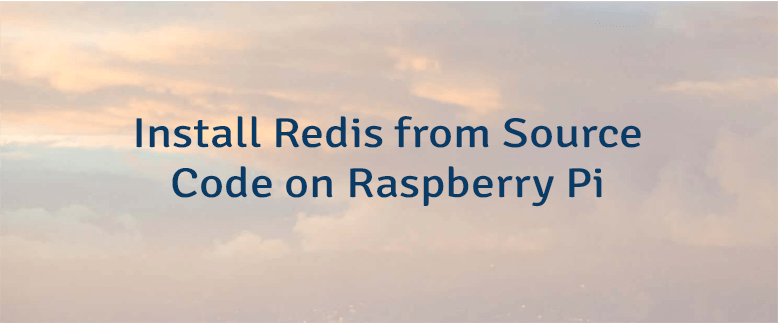
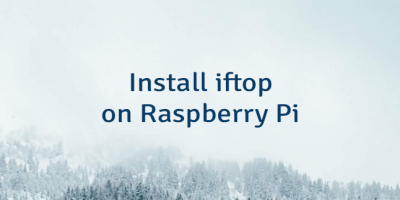
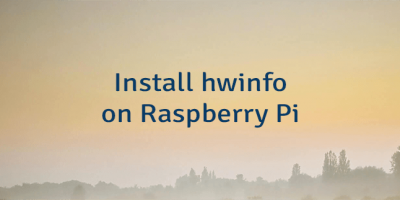
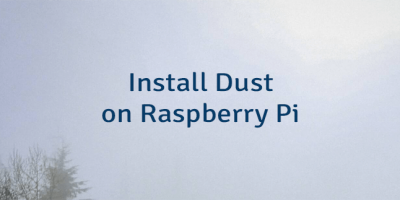
The 2 Comments Found
Thank you for the post! I used it to create a set of install/config automation scripts (with stow instead of checkinstall):
https://github.com/ramblehead/rhpm/tree/master/packages/redis/.project
Thank you.
Very smooth installation.
Very clearly explained.
Leave a Comment
Cancel reply