Translate Shell is a command line tool that translates text into a different language. This tool supports various translation engines. Google Translate engine is used by default.
This tutorial demonstrates how to install Translate Shell on Raspberry Pi.
Use SSH to connect to Raspberry Pi. Download the trans script and place it to the /usr/local/bin directory. Then add execute permission to the script.
sudo wget -O /usr/local/bin/trans https://git.io/trans
sudo chmod a+x /usr/local/bin/transTranslate Shell is available as trans command for all users. Use version option in order to get version of Translate Shell and various configuration settings such as user locale, default translation engine, etc.
trans -versionNow run the trans command and provide a text as argument to translate. Google Translate is used by default and it can identify the language of the source text automatically. By default, source text will be translated into the language of user locale which can be determined with locale command.
trans "Hallo Welt"Output:
Hallo Welt
Hello World
Translations of Hallo Welt
[ Deutsch -> English ]
Hallo Welt
Hello WorldWe can translate a text from any language into specific language as follows:
trans :es "Hallo Welt"We can also translate a text from specific language into the language of user locale:
trans de: "Hallo Welt"Also possible to specify the languages of the source and target text:
trans de:es "Hallo Welt"We can use -S option to get a list of available translation engines.
trans -SUse -e option to specify the translation engine.
trans -e bing "Hallo Welt"If you wish to remove Translate Shell, just delete related script:
sudo rm -rf /usr/local/bin/trans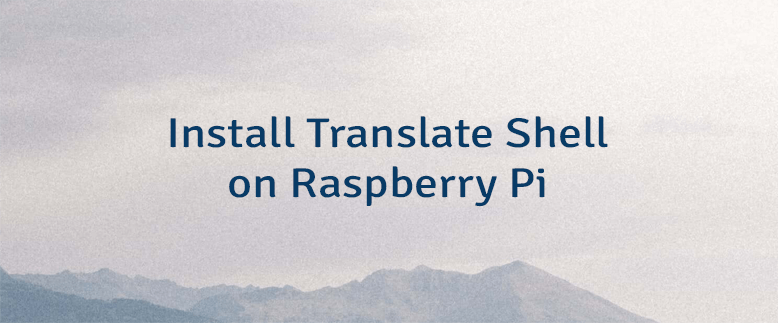
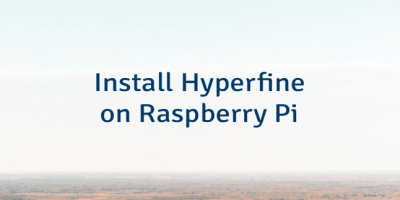

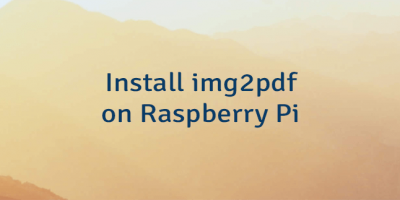
Leave a Comment
Cancel reply