When the first time connected to the dashboard of Uptime Kuma, we need to create administrator user. If you forgot admin password, you can reset it by using a command.
This tutorial explains how to reset Uptime Kuma admin password in Linux. Testing has been done on Ubuntu 20.04 LTS.
Reset admin password
First, we need to find Uptime Kuma installation directory. In most cases, directory is called uptime-kuma.
sudo find / -name uptime-kumaIf you find the Uptime Kuma directory, navigate to it:
cd /opt/uptime-kumaRun the following command to reset admin password:
sudo npm run reset-passwordNote that, if you have installed Uptime Kuma in home directory, sudo is not required.
Command will find administrator user and you will be asked to enter a new password and a password confirmation. After password reset, you can log in to the dashboard with new credentials.
Reset admin password (Docker)
Uptime Kuma also can be installed in Docker container. First, we need to find container name. The following command allows to get a list of Docker containers:
docker psIn most cases, container is named uptime-kuma. Run the following command to reset admin password:
docker exec -it uptime-kuma npm run reset-password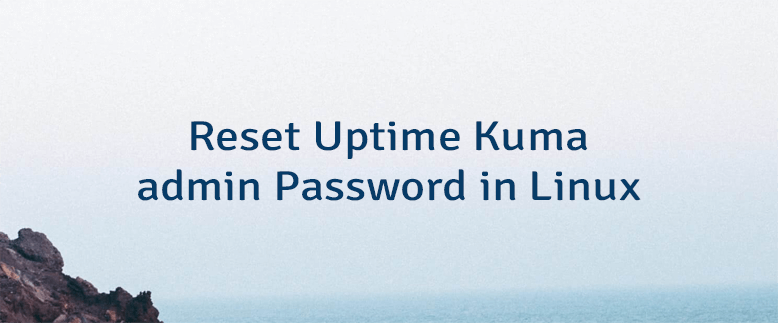

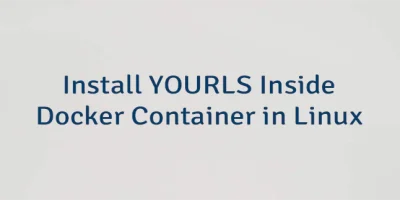
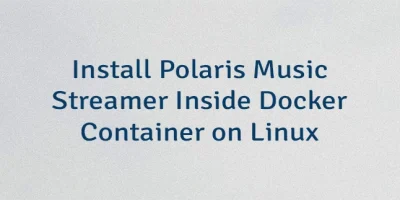
Leave a Comment
Cancel reply