When the first time connected to Portainer dashboard, we need to create administrator user. If you forgot admin password, you can reset it by using a commands.
This tutorial explains how to reset Portainer admin password in Linux. Commands have been tested on Ubuntu 20.04 LTS.
Reset admin password
If Portainer is installed in Docker container, we can use a password resetting tool named portainer/helper-reset-password.
First, we need to determine Portainer container ID. So get a list of Docker containers:
docker psYou will need to find a line similar to the following:
f10293ed1238 portainer/portainer-ce "/portainer" 25 minutes ago Up 21 minutes portainerIn our case, container ID is f10293ed1238.
Stop Portainer container by ID:
docker stop <PORTAINER_CONTAINER_ID>Run the following command to reset admin password:
docker run --rm -v portainer_data:/data portainer/helper-reset-passwordIf everything is good, the output should look like this:
2021/10/26 01:21:52 Password succesfully updated for user: admin
2021/10/26 01:21:52 Use the following password to login: k(3r21&tBp7Pvm`]T-^0Kj5)@VnRML46Start Portainer container again:
docker start <PORTAINER_CONTAINER_ID>The portainer/helper-reset-password image is no longer needed, you can remove it:
docker rmi portainer/helper-reset-passwordNow you can log in to the dashboard with admin username and new password.
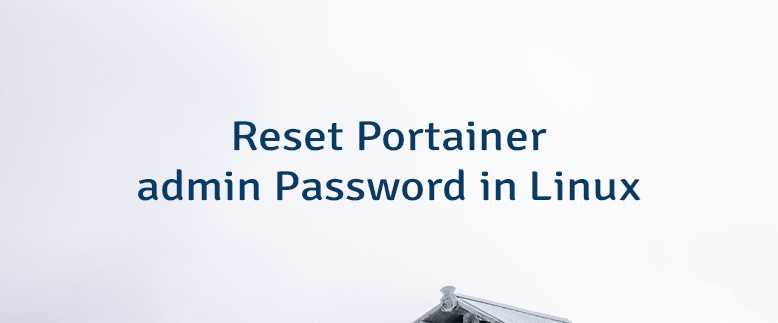
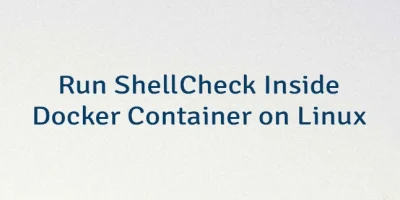
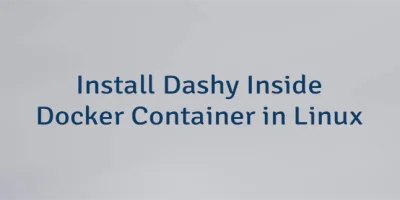

Leave a Comment
Cancel reply