TriliumNext Notes is an open-source, cross-platform and self-hosted note-taking application designed to help users build comprehensive personal knowledge bases. It is a community-driven fork of the original Trilium Notes, which has entered maintenance mode.
This tutorial explains how to install TriliumNext Notes inside a Docker container on Linux. Commands have been tested on Ubuntu.
Prepare environment
Make sure you have installed Docker in your system. If you are using Ubuntu, installation instructions can be found in the post.
Install TriliumNext Notes
- Host network
Run the following command to create a container for TriliumNext Notes that uses host network:
docker run -d --name=triliumnext-notes --restart=always --network=host \
-v /opt/triliumnext-notes/data:/home/node/trilium-data \
triliumnext/notes- User-defined bridge network
User-defined bridge network can be used for listening on different port. By default, TriliumNext Notes service is listening on port 8080. It can be changed with -p option.
docker network create app-netdocker run -d --name=triliumnext-notes --restart=always --network=app-net \
-p 8081:8080 \
-v /opt/triliumnext-notes/data:/home/node/trilium-data \
triliumnext/notesTesting TriliumNext Notes
Open a web browser and go to http://<IP_ADDRESS>:8080, where <IP_ADDRESS> is the IP address of the system. Choose "I'm a new user" on the setup screen. Set a secure password. After setting the password, you will be redirected to the login page. Log in with your newly created credentials to start using TriliumNext Notes.
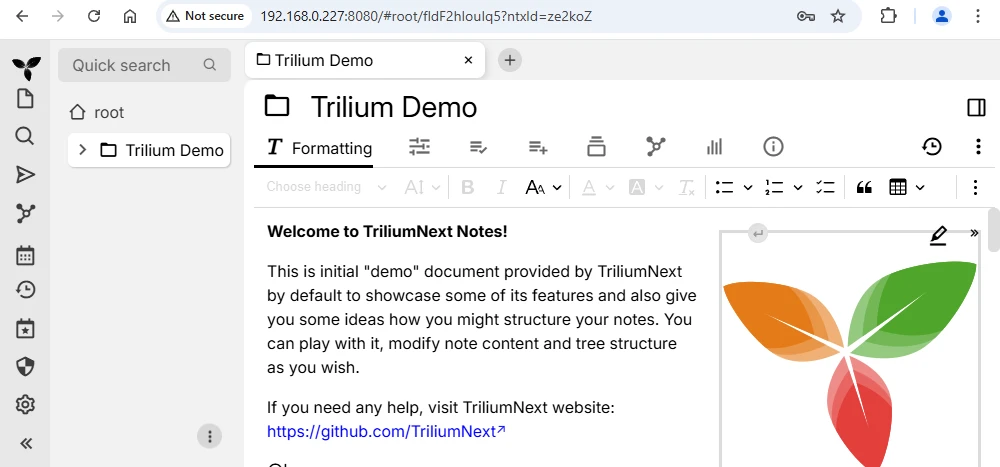
Uninstall TriliumNext Notes
To completely remove TriliumNext Notes, remove its container:
docker rm --force triliumnext-notesRemove TriliumNext Notes image:
docker rmi triliumnext/notesYou can also remove TriliumNext Notes data:
sudo rm -rf /opt/triliumnext-notesIf a user-defined bridge network was created, you can delete it as follows:
docker network rm app-net
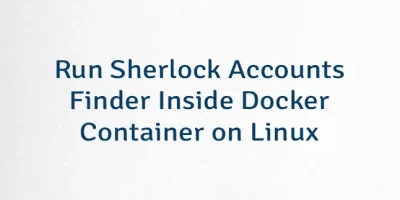
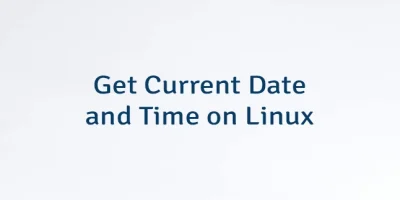

Leave a Comment
Cancel reply