MQTT clients can publish messages to a MQTT broker, and other clients can subscribe to message topics which they want to receive. However, there might be a case where we may need historical data for analysis and reporting. Many MQTT brokers don't have any functionality that allows to save MQTT data to a database.
This tutorial provides example how to save MQTT data to the SQLite database using Python.
Components
| No. | Component | Quantity |
|---|---|---|
| 1. | MQTT broker. For example, Mosquitto running on Raspberry Pi | 1 |
Library
The paho-mqtt is an MQTT client library for Python. This library can be installed using pip package manager from the command line.
pip install paho-mqttCode
We define variables to store the IP address or hostname of MQTT broker, the network port, the username and the corresponding password. Each MQTT client should have a unique ID, which is used by an MQTT broker for identification.
We use the multi-level wildcard # in the topic. It means that we will receive all messages of a topic that begins with the home pattern. For example, home/temperature, home/humidity, etc.
SQLite database will be stored in the mqtt.db file.
We define two callback functions. The on_connect function is called when a connection is established between a client and MQTT broker. Once the client has successfully connected, we subscribe to the message topic. The on_message function is called when the client receives a message from the MQTT broker. A message topic, data and Unix timestamp is saved to the database table.
In the main function, a connection is established to the SQLite database and a new table is created if it does not already exist. We create an instance of Client class. The user_data_set method is used to set the custom data that will be passed to callback functions. We connect to the MQTT broker and starting a loop that invokes callback functions, handles reconnecting, etc.
main.py
import paho.mqtt.client as mqtt
import sqlite3
from time import time
MQTT_HOST = '192.168.0.184'
MQTT_PORT = 1883
MQTT_CLIENT_ID = 'Python MQTT client'
MQTT_USER = 'YOUR MQTT USER'
MQTT_PASSWORD = 'YOUR MQTT USER PASSWORD'
TOPIC = 'home/#'
DATABASE_FILE = 'mqtt.db'
def on_connect(mqtt_client, user_data, flags, conn_result):
mqtt_client.subscribe(TOPIC)
def on_message(mqtt_client, user_data, message):
payload = message.payload.decode('utf-8')
db_conn = user_data['db_conn']
sql = 'INSERT INTO sensors_data (topic, payload, created_at) VALUES (?, ?, ?)'
cursor = db_conn.cursor()
cursor.execute(sql, (message.topic, payload, int(time())))
db_conn.commit()
cursor.close()
def main():
db_conn = sqlite3.connect(DATABASE_FILE)
sql = """
CREATE TABLE IF NOT EXISTS sensors_data (
id INTEGER PRIMARY KEY AUTOINCREMENT,
topic TEXT NOT NULL,
payload TEXT NOT NULL,
created_at INTEGER NOT NULL
)
"""
cursor = db_conn.cursor()
cursor.execute(sql)
cursor.close()
mqtt_client = mqtt.Client(MQTT_CLIENT_ID)
mqtt_client.username_pw_set(MQTT_USER, MQTT_PASSWORD)
mqtt_client.user_data_set({'db_conn': db_conn})
mqtt_client.on_connect = on_connect
mqtt_client.on_message = on_message
mqtt_client.connect(MQTT_HOST, MQTT_PORT)
mqtt_client.loop_forever()
main()Testing
Run Python script from the command line:
python main.pyWe can use MQTT Explorer for testing. We publish messages on the home/temperature and home/humidity topics. A Python script receives messages and saves data to the SQLite Database.
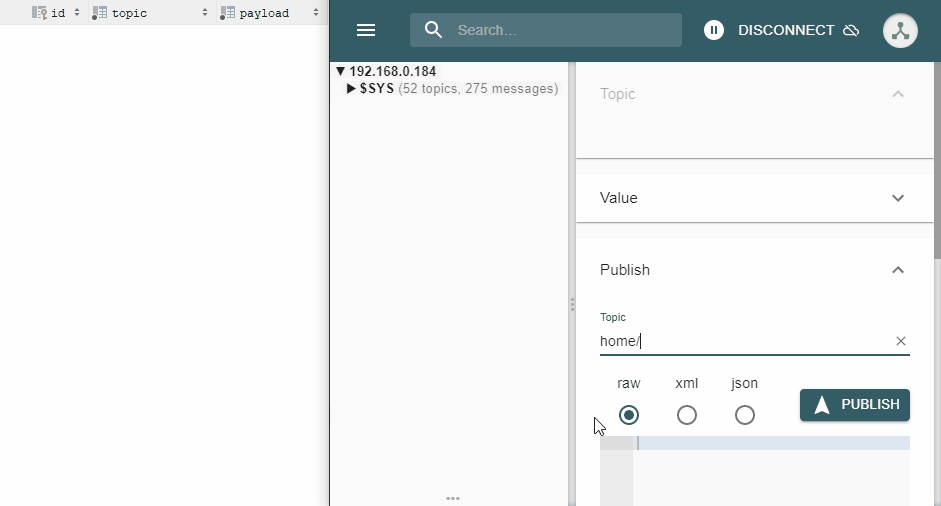
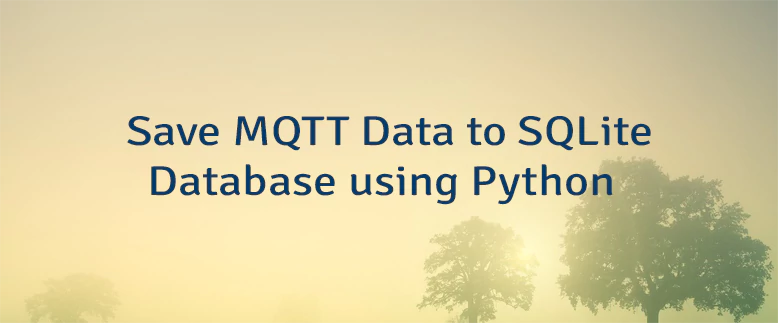
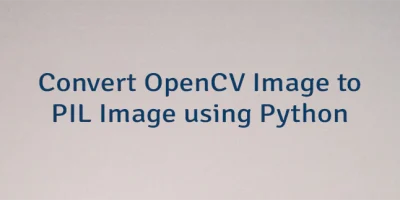
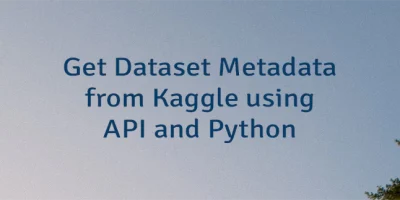
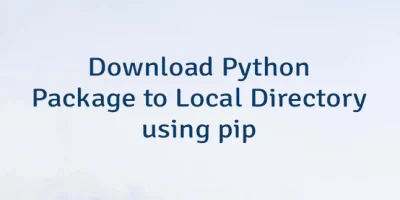
The 6 Comments Found
how to open the sql database to view the sensor data logged?
Hi. You can use DB Browser for SQLite. It is an open-source application which available on Windows, Linux and macOS.
Hi thanks for this! Do I need to create the db first?
Hi,
If the database does not exist, then a new database file
mqtt.dbwill be created automatically.Thanks for this great - short - working script!
I use this with "ghcr.io/kbialek/deye-inverter-mqtt" :D
Hi,
You're welcome! I'm glad you found the script helpful!
Leave a Comment
Cancel reply