Raspberry Pi has few built-in LEDs such as PWR and ACT. It is a great device indicator but, blinking LEDs at night can be an annoyance. Also, LEDs consumes a little bit of power.
This tutorial explains how to turn off built-in LEDs on Raspberry Pi 4.
Raspberry Pi 4 Model B has integrated power LED (PWR), activity LED (ACT) and two Ethernet socket LEDs: link LED (LNK) and activity LED (ACT). The following table presents the purpose of each LED:
| No. | LED | Color | Description |
|---|---|---|---|
| 1. | PWR | Red | Power indicator. Is always on if enough power (> 4.65V). |
| 2. | ACT | Green | Memory card status indicator. It blinks during memory card activity. |
| 3. | LNK (Ethernet) | Amber | Ethernet link indicator. It is always on when Ethernet is connected. |
| 4. | ACT (Ethernet) | Green | Ethernet status indicator. It blinks during network activity. |
Raspberry Pi has a configuration file /boot/config.txt which contains parameters that are read when the Raspberry Pi boots. Open this file:
sudo nano /boot/config.txtAdd the following lines to the end of the file to turn off built-in LEDs on Raspberry Pi when it boots:
# Turn off PWR LED
dtparam=pwr_led_trigger=default-on
dtparam=pwr_led_activelow=off
# Turn off ACT LED
dtparam=act_led_trigger=none
dtparam=act_led_activelow=off
# Turn off Ethernet ACT LED
dtparam=eth_led0=4
# Turn off Ethernet LNK LED
dtparam=eth_led1=4Reboot Raspberry Pi in order the changes to take effect:
sudo reboot

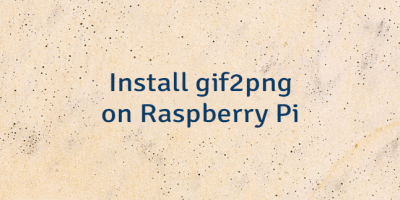
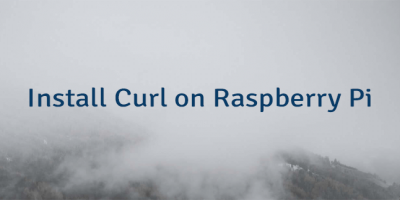
The 1 Comment Found
very well:) workin on 4B (the solution used to be different)
Leave a Comment
Cancel reply