Git relies on a text editor to manage settings, configure changes, and edit files. Since the default text editor may not align with individual preferences, it's vital to specify the preferred editor. It can significantly enhance the coding workflow. Associating the preferred text editor with Git allows utilizing familiar tools and features, making coding and version control more efficient and comfortable. This tutorial demonstrates how to associate text editor with Git.
Sublime Text is a popular choice among developers for its versatility and extensive plugin ecosystem. Let's say we want to associate Sublime Text editor with Git. It can be done by using the git config command with the --global option as follows:
git config --global core.editor "'C:\\Program Files\\Sublime Text\\subl.exe' -n -w"git config --global core.editor "subl -n -w"Here's what each option means:
-n- instructs Sublime Text to open in a new window.-w- waits for the file to be closed before returning.
Other text editors can be associated with Git in the similar manner.
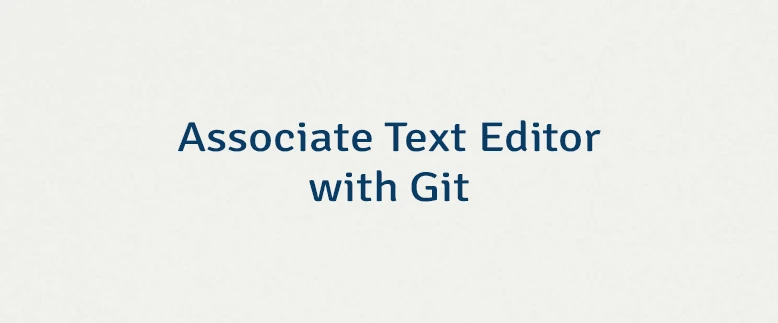
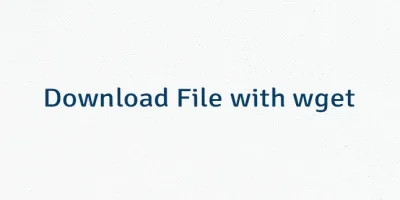
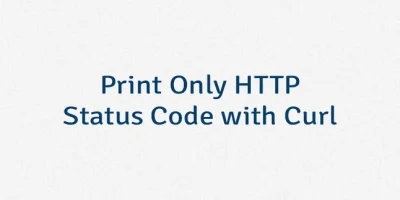
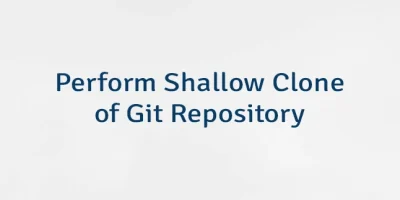
Leave a Comment
Cancel reply