When it comes to assessing the performance of your GPU (Graphics Processing Unit), benchmarking tools play a crucial role in providing insights into its capabilities. One popular and readily available tool for GPU benchmarking on Ubuntu is glxgears.
This tutorial explains how to install and use glxgears on Ubuntu 22.04.
Install glxgears
Run the following command to update the package lists:
sudo apt updateThe glxgears tool is provided as part of the mesa-utils package. Install it as follows:
sudo apt install -y mesa-utilsTesting glxgears
After installing glxgears, you can run it by executing the command:
glxgearsAfter running the command, you'll see a window displaying rotating gears. Alongside the gears, you'll find an output on the terminal window with the frames per second (FPS) information. This FPS value represents the performance of the GPU in rendering the gears. Higher FPS values indicate better performance.
Here's an example of the output you might see:
Running synchronized to the vertical refresh. The framerate should be
approximately the same as the monitor refresh rate.
724 frames in 5.0 seconds = 144.776 FPS
721 frames in 5.0 seconds = 144.025 FPS
720 frames in 5.0 seconds = 143.826 FPS
721 frames in 5.0 seconds = 144.024 FPS
726 frames in 5.0 seconds = 145.023 FPSIt's important to note that glxgears primarily serves as a basic benchmark and is not suitable for highly accurate or comparative GPU performance analysis. However, it can be useful for quick assessments.
Uninstall glxgears
To uninstall glxgears and its associated dependencies entirely, execute the following command:
sudo apt purge --autoremove -y mesa-utils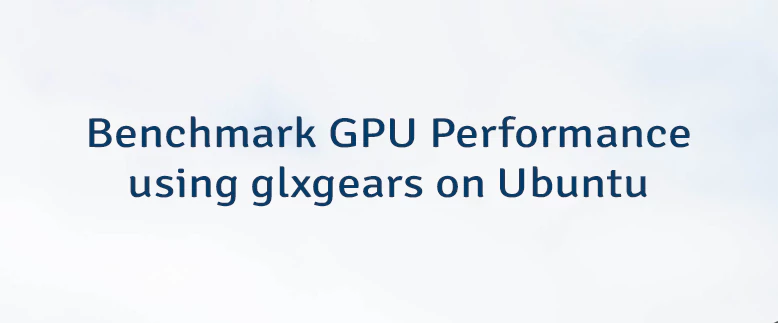
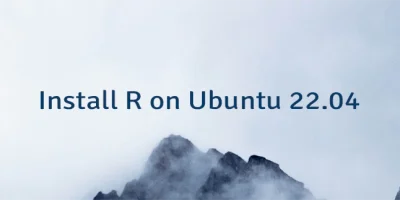

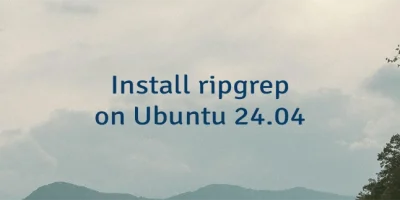
Leave a Comment
Cancel reply