DataGrip, developed by JetBrains, is a versatile database integrated development environment (IDE) that supports numerous database systems like MySQL, PostgreSQL, Microsoft SQL Server, and more. This tutorial demonstrates how to install DataGrip on Ubuntu 24.04.
Install DataGrip
Begin by retrieving the latest stable version of DataGrip using JetBrains API:
DATAGRIP_VERSION=$(curl -s "https://data.services.jetbrains.com/products/releases?code=DG&latest=true&type=release" | grep -Po '"version":"\K[0-9.]+')Download the associated archive for this version:
wget -O datagrip.tar.gz https://download.jetbrains.com/datagrip/datagrip-$DATAGRIP_VERSION.tar.gzCreate a directory for the DataGrip and extract the archive contents into it:
sudo mkdir -p /opt/datagripsudo tar xf datagrip.tar.gz --strip-components=1 -C /opt/datagripRemove the downloaded archive:
rm -rf datagrip.tar.gzTesting DataGrip
You can now start DataGrip by executing the following command:
/opt/datagrip/bin/datagripWhen the application opens, you'll have the option to create a desktop entry for easier access in the future.
Uninstall DataGrip
To uninstall DataGrip completely from the system, remove its installation directory:
sudo rm -rf /opt/datagripIf you added a launcher shortcut, delete it as well:
sudo rm -rf /usr/share/applications/jetbrains-datagrip.desktopOptionally, purge related user-specific configuration and cache files:
rm -rf ~/.{cache,config,local/share}/JetBrains/DataGrip*

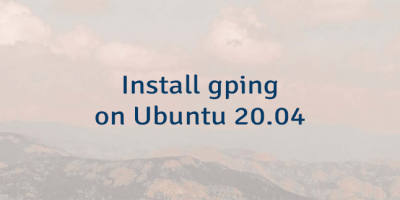

Leave a Comment
Cancel reply