Benchmarking is a crucial step in evaluating the performance of your GPU (Graphics Processing Unit). Whether you're a gamer, a computer enthusiast, or a professional working with graphics-intensive applications, understanding the capabilities of your GPU is essential. One popular benchmarking tool for GPUs on Ubuntu is glmark2.
This tutorial shows how to install and use glmark2 on Ubuntu 22.04.
Install glmark2
Update the package lists:
sudo apt updateInstall glmark2 by running the following command:
sudo apt install -y glmark2Testing glmark2
Once glmark2 is installed, you can run it by executing the following command:
glmark2This command will launch the glmark2 benchmarking tool, and a graphical window will appear with a spinning objects and various scenes.
Once the benchmarking process is complete, glmark2 will display the results in the terminal. The results will include various metrics, such as the FPS (Frames Per Second), frame time, and other relevant information.
The following is a partial output example you might encounter after executing glmark2:
=======================================================
glmark2 2021.02
=======================================================
OpenGL Information
GL_VENDOR: NVIDIA Corporation
GL_RENDERER: NVIDIA GeForce RTX 3070 Laptop GPU/PCIe/SSE2
GL_VERSION: 4.6.0 NVIDIA 535.54.03
=======================================================
....
[ideas] speed=duration: FPS: 12738 FrameTime: 0.079 ms
[jellyfish] <default>: FPS: 12502 FrameTime: 0.080 ms
[terrain] <default>: FPS: 1879 FrameTime: 0.532 ms
[shadow] <default>: FPS: 10748 FrameTime: 0.093 ms
[refract] <default>: FPS: 5351 FrameTime: 0.187 ms
[conditionals] fragment-steps=0:vertex-steps=0: FPS: 14162 FrameTime: 0.071 ms
[conditionals] fragment-steps=5:vertex-steps=0: FPS: 14102 FrameTime: 0.071 ms
[conditionals] fragment-steps=0:vertex-steps=5: FPS: 14161 FrameTime: 0.071 ms
[function] fragment-complexity=low:fragment-steps=5: FPS: 14110 FrameTime: 0.071 ms
[function] fragment-complexity=medium:fragment-steps=5: FPS: 13915 FrameTime: 0.072 ms
[loop] fragment-loop=false:fragment-steps=5:vertex-steps=5: FPS: 14191 FrameTime: 0.070 ms
[loop] fragment-steps=5:fragment-uniform=false:vertex-steps=5: FPS: 14003 FrameTime: 0.071 ms
[loop] fragment-steps=5:fragment-uniform=true:vertex-steps=5: FPS: 13849 FrameTime: 0.072 ms
=======================================================
glmark2 Score: 11637
=======================================================Pay attention to the FPS value as it represents the performance of the GPU. Higher FPS values indicate better performance.
At the end of the benchmarking process, glmark2 will generate a final score that summarizes the overall performance of the GPU. The higher the glmark2 score, the better the GPU's performance. This score serves as a convenient reference point to compare your GPU's performance with other systems or published benchmarks.
Uninstall glmark2
To completely remove glmark2 and related dependencies, run the following command:
sudo apt purge --autoremove -y glmark2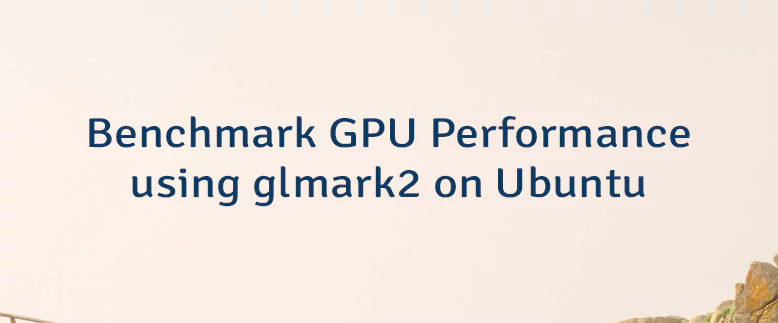
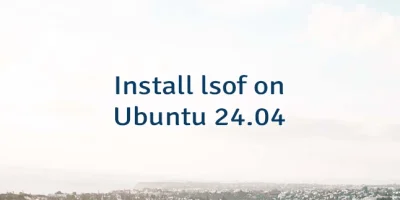


Leave a Comment
Cancel reply