CMake is a tool which uses a configuration file called CMakeLists.txt for generating standard build files such as makefiles on Unix systems, Visual Studio project files on Windows, etc. When it comes to CUDA C++ programming, CMake can be used to configure and generate build scripts for building CUDA applications. This tutorial provides the steps to set up a CUDA C++ program using CMake.
Prepare environment
Before starting, make sure you have installed CUDA, CMake and C++ compiler (g++ or Visual C++) or your system.
Build CUDA C++ program
- Step 1: Create a new C++ project
Create a new directory for CUDA C++ project. For example, let's create a directory called test_cuda for a simple project that determines the number of CUDA devices in the system. Once the directory is created, navigate to it.
mkdir test_cuda && cd test_cuda- Step 2: Create CMakeLists.txt file
Inside the project directory, create a CMakeLists.txt file. This file will contain the instructions for CMake to configure and generate the build scripts.
test_cuda/CMakeLists.txt
cmake_minimum_required(VERSION 3.25)
project(myapp)
set(CMAKE_CXX_STANDARD 17)
find_package(CUDAToolkit REQUIRED)
add_executable(${PROJECT_NAME} main.cpp)
target_link_libraries(${PROJECT_NAME} CUDA::cudart)The find_package command searches the CUDAToolkit package installed on the system. The REQUIRED keyword indicates that the package is mandatory for building the project.
The add_executable command specifies the source files that should be compiled to create an executable.
The target_link_libraries command specifies the libraries that should be linked with the target executable. In this case, we link the CUDA::cudart target, which is provided by the CUDAToolkit package. The target represents the CUDA runtime library.
- Step 3: Create source file
Inside the project directory, create main.cpp source file.
test_cuda/main.cpp
#include <iostream>
#include <cuda_runtime.h>
int main()
{
int deviceCount;
cudaGetDeviceCount(&deviceCount);
std::cout << deviceCount << std::endl;
return 0;
}The code uses the cudaGetDeviceCount function from the CUDA runtime API to retrieve the number of CUDA devices in the system and prints it to the console.
- Step 4: Configure the project with CMake
Inside the project directory, run the following CMake command to generate the build scripts and configure the project.
cmake -S . -B buildThe -S option specifies the source directory for the CMake project. In this case, it is set to the current directory.
The -B option specifies the build directory for the CMake project. In this case, it is set to a directory named build. It will be created automatically if it does not exist.
- Step 5: Build the project with CMake
Run the following CMake command to build a project.
cmake --build buildThe --build option indicates that CMake should perform a build operation in the specified directory. In this case, it is build directory.
- Step 6: Run the program
Once the project is built successfully, you can run the program as follows:
./build/myappThe output might look like this:
1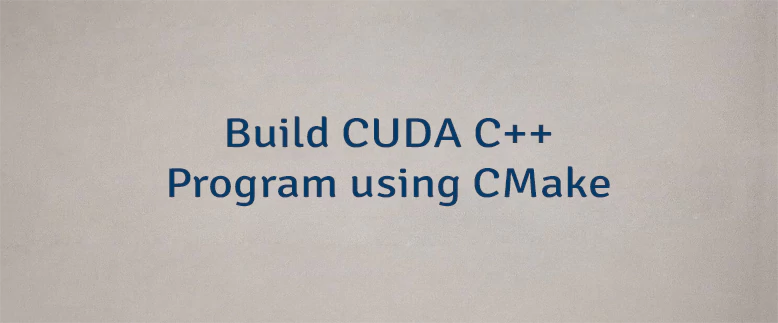



Leave a Comment
Cancel reply