Before merging or deleting a branch, it's a good idea to compare it with another branch. This helps to review the changes it contains and decide whether it's ready to be merged or safe to remove. This tutorial explains how to compare two branches in Git.
1. Differences between branches
The git diff command with the .. notation compares the latest commits of the specified branches and shows the differences. Alternatively, we can use a space instead of the double dots to specify the two branches for comparison. The syntax is:
git diff branch_1..branch_2git diff branch_1 branch_2This shows the difference from branch_1 to branch_2, meaning it will display changes in branch_2 that are not in branch_1.
For example, to compare changes between master and my_branch, run:
git diff master..my_branchWe can also compare the current branch against master with:
git diff master..2. Export changes to patch file
If you want to save the differences to a patch file, you can redirect the output:
git diff master..my_branch > changes.patchThis is helpful for sharing changes or applying them elsewhere using git apply.
3. Compare specific file between branches
To limit the comparison to a specific file, such as config/test.yaml, use:
git diff master..my_branch config/test.yamlThis is useful when you're only interested in changes made to a particular file.
4. List only changed files
If you're only interested in which files have changed (without showing the changes themselves), add the --name-only option:
git diff master..my_branch --name-onlyThis provides a clean list of modified files between the two branches.
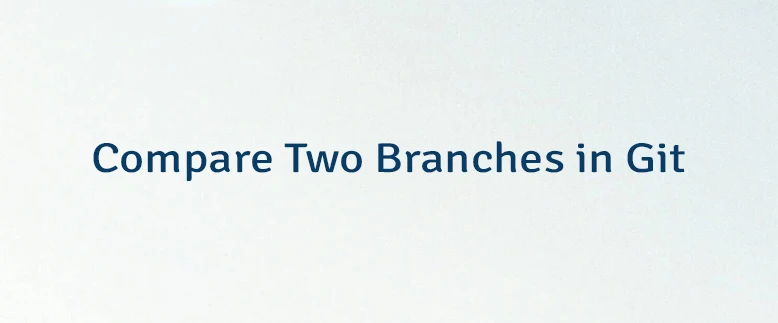
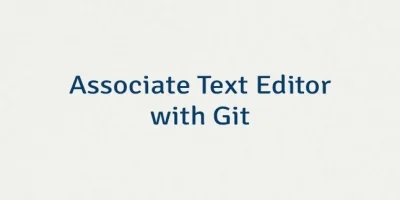
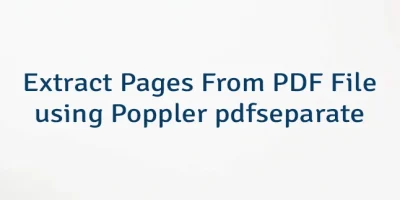
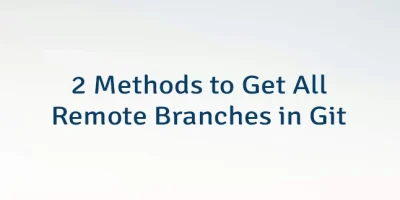
Leave a Comment
Cancel reply