Wi-Fi has become an integral part of our daily lives. Whether you're at home, work, or in a public place, having a reliable Wi-Fi connection is essential for staying connected to the internet. However, there may be times when you need to troubleshoot or configure your Wi-Fi settings, and one of the first steps in doing so is to identify the available Wi-Fi network adapters on the Windows computer. This tutorial explains how to get available Wi-Fi network adapters on Windows.
Using PowerShell, the following command is used to retrieve the all available network adapters in the computer:
(Get-NetAdapter | Where-Object InterfaceType -eq 71).InterfaceDescriptionOutput example:
Intel(R) Wi-Fi 6E AX211 160MHzThe Get-NetAdapter cmdlet retrieves information about the network adapters, including their names, statuses, and more. The command uses filtering criterion. It specifies that we want to find network adapters where the InterfaceType property is equal to 71. It corresponds to wireless LAN connection (IEEE 802.11 standard). Once the filtering is done, we retrieve the InterfaceDescription property of the matching Wi-Fi network adapters. The property typically contains a human-readable description of the network adapter.
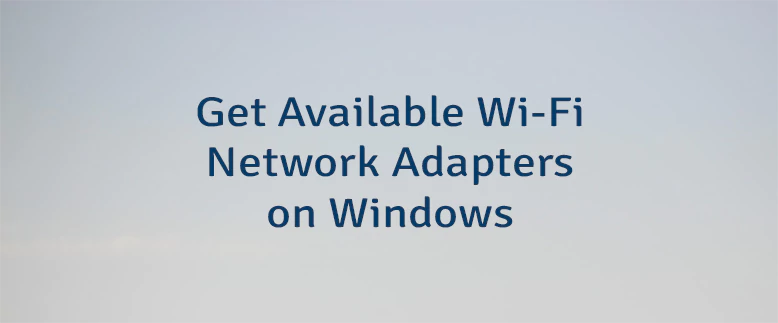
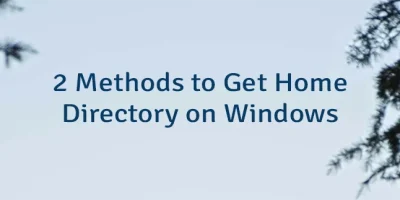
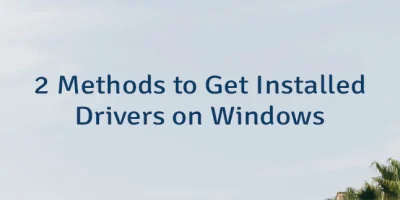
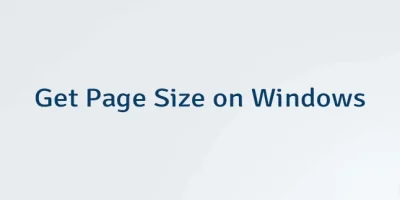
Leave a Comment
Cancel reply