Budibase is an open-source platform designed to help users quickly build and deploy internal business applications without needing extensive programming knowledge. It allows users to create custom applications, forms, databases, and workflows using drag-and-drop components, templates, and automation tools.
This tutorial explains how to install Budibase inside a Docker container on Linux. Commands have been tested on Ubuntu.
Prepare environment
Make sure you have installed Docker in your system. If you are using Ubuntu, installation instructions can be found in the post.
Install Budibase
- Host network
Run the following command to create a container for Budibase that uses host network:
docker run -d --name=budibase --restart=always --network=host \
-v /opt/budibase/data:/data \
-v /opt/budibase/couchdb-data:/opt/couchdb/data \
budibase/budibase- User-defined bridge network
User-defined bridge network can be used for listening on different port. By default, Budibase service is listening on port 80. It can be changed with -p option.
docker network create app-netdocker run -d --name=budibase --restart=always --network=app-net \
-p 8080:80 \
-v /opt/budibase/data:/data \
-v /opt/budibase/couchdb-data:/opt/couchdb/data \
budibase/budibaseTesting Budibase
Open a web browser and navigate to http://<IP_ADDRESS>, replacing <IP_ADDRESS> with the system's IP address. On your first visit, you'll be prompted to create a super admin account. Once that's done, you'll be redirected to the dashboard.
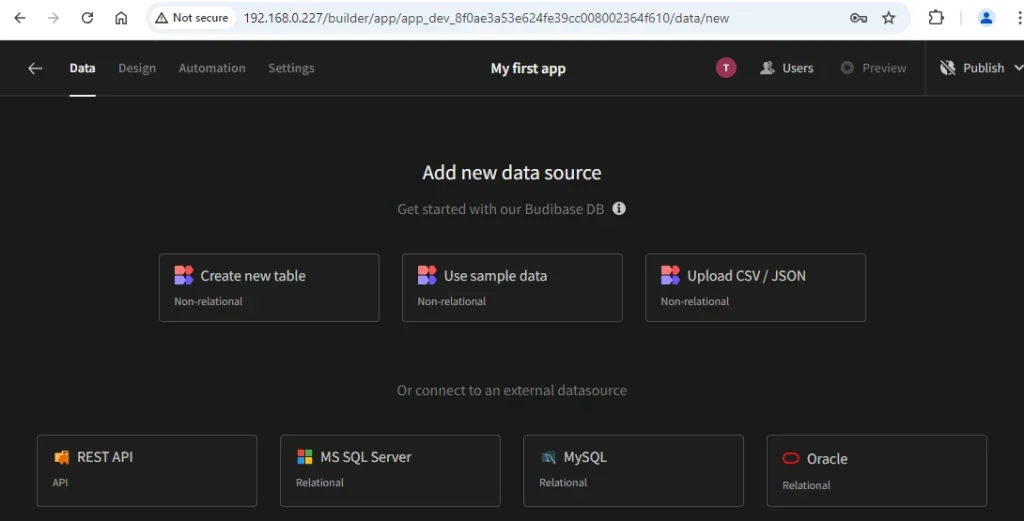
Uninstall Budibase
To completely remove Budibase, remove its container:
docker rm --force budibaseRemove Budibase image:
docker rmi budibase/budibaseYou can also remove Budibase data:
sudo rm -rf /opt/budibaseIf a user-defined bridge network was created, you can delete it as follows:
docker network rm app-net
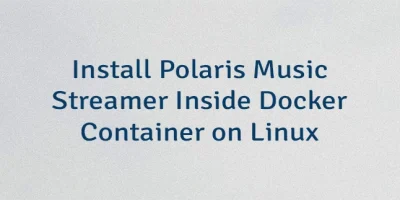
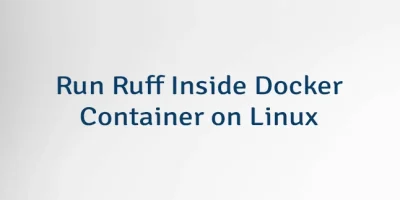
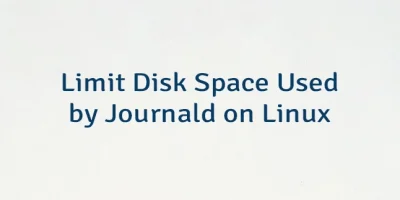
Leave a Comment
Cancel reply