Dashy is a web-based dashboard tool for organizing links for web applications, services, and tools. Dashy is an open-source project released under the MIT license.
This tutorial explains how to install Dashy inside a Docker container in the Linux. Commands have been tested on Ubuntu.
Prepare environment
Make sure you have installed Docker in your system. If you are using Ubuntu, installation instructions can be found in the post.
Install Dashy
Before starting, create a directory for configuration:
sudo mkdir -p /opt/dashy/configDownload sample configuration file:
sudo wget -qO /opt/dashy/config/conf.yml https://raw.githubusercontent.com/Lissy93/dashy/master/public/conf.yml- Host network
Run the following command to create a container for Dashy that uses host network:
docker run -d --name=dashy --restart=always --network=host \
-v /opt/dashy/config/conf.yml:/app/public/conf.yml \
lissy93/dashy- User-defined bridge network
User-defined bridge network can be used for listening on different port. By default, Dashy service is listening on port 80. It can be changed with -p option.
docker network create app-netdocker run -d --name=dashy --restart=always --network=app-net \
-p 8080:80 \
-v /opt/dashy/config/conf.yml:/app/public/conf.yml \
lissy93/dashyTesting Dashy
To access dashboard, open a web browser and go to http://<IP_ADDRESS>, where <IP_ADDRESS> is the IP address of the system.
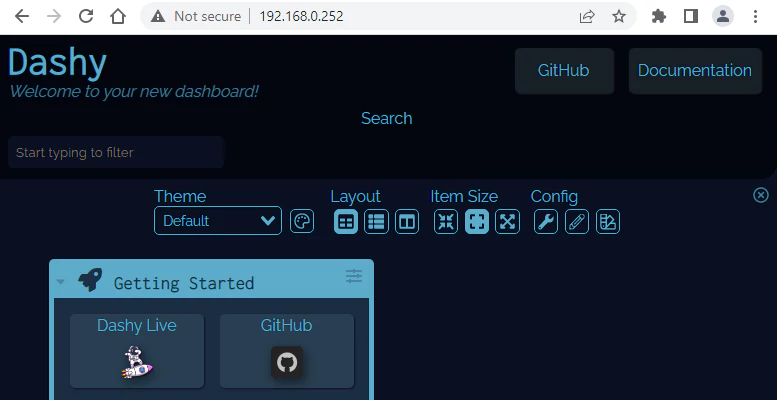
Title, description, icons, colors, and links can be configured in the conf.yml file.
sudo nano /opt/dashy/config/conf.ymlOnce the file was updated, refresh the browser to see changes.
Uninstall Dashy
To completely remove Dashy, remove its container:
docker rm --force dashyRemove Dashy image:
docker rmi lissy93/dashyYou can also remove Dashy assets:
sudo rm -rf /opt/dashyIf a user-defined bridge network was created, you can delete it as follows:
docker network rm app-net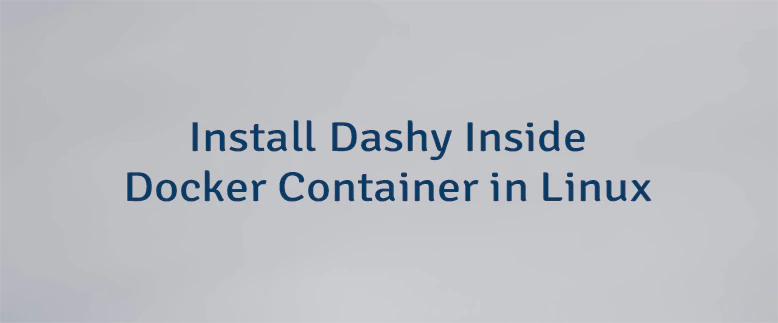

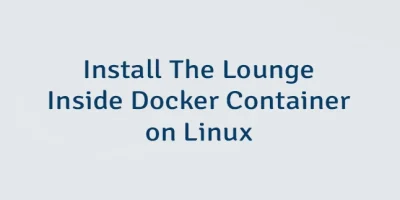
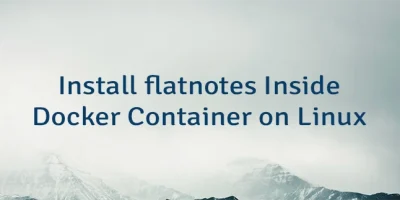
Leave a Comment
Cancel reply