Homer is a web-based dashboard tool that provides a customizable interface for accessing frequently used web applications, services, and tools. Homer is an open-source project available under the Apache License 2.0.
This tutorial explains how to install Homer inside a Docker container in the Linux. Commands have been tested on Ubuntu.
Prepare environment
Make sure you have installed Docker in your system. If you are using Ubuntu, installation instructions can be found in the post.
Install Homer
Before starting, create a directory for assets:
sudo mkdir -p /opt/homer/assetsSet user, which ID is 1000 as owner for newly created directory:
sudo chown -R 1000:1000 /opt/homerNote: it doesn't matter that user (ID: 1000) doesn't exist on host system. This user will be created in the container.
- Host network
Run the following command to create a container for Homer that uses host network:
docker run -d --name=homer --restart=always --network=host \
-v /opt/homer/assets:/www/assets \
b4bz/homer- User-defined bridge network
User-defined bridge network can be used for listening on different port. By default, Homer service is listening on port 8080. It can be changed with -p option.
docker network create app-netdocker run -d --name=homer --restart=always --network=app-net \
-p 8081:8080 \
-v /opt/homer/assets:/www/assets \
b4bz/homerTesting Homer
To access dashboard, open a web browser and go to http://<IP_ADDRESS>:8080, where <IP_ADDRESS> is the IP address of the system.
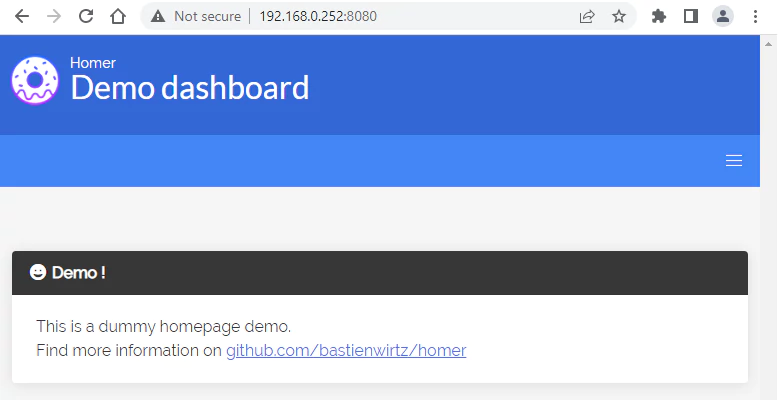
Title, icons, links, colors, and services can be configured in the config.yml file.
sudo nano /opt/homer/assets/config.ymlOnce the file was updated, refresh the browser to see changes.
Uninstall Homer
To completely remove Homer, remove its container:
docker rm --force homerRemove Homer image:
docker rmi b4bz/homerYou can also remove Homer assets:
sudo rm -rf /opt/homerIf a user-defined bridge network was created, you can delete it as follows:
docker network rm app-net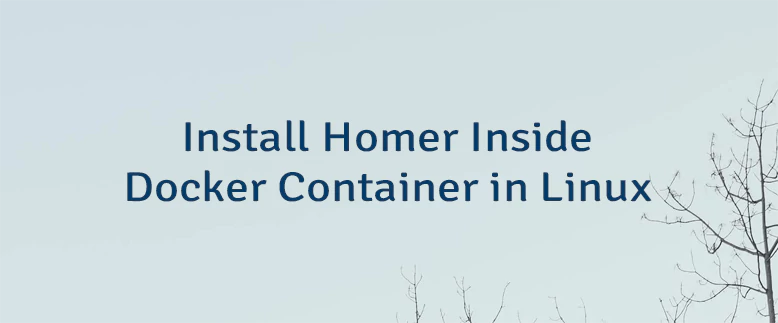


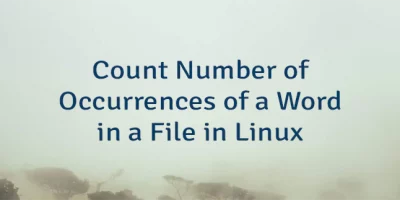
Leave a Comment
Cancel reply