Nginx is an open-source web server that serves web content to clients. It can also be used as a reverse proxy, load balancer, cache server, and more.
This tutorial explains how to install Nginx inside a Docker container in the Linux. Commands have been tested on Ubuntu.
Prepare environment
Make sure you have installed Docker in your system. If you are using Ubuntu, installation instructions can be found in the post.
Install Nginx
- Host network
Run the following command to create a container for Nginx that uses host network:
docker run -d --name=nginx --restart=always --network=host \
-v /var/www:/usr/share/nginx/html \
nginx- User-defined bridge network
User-defined bridge network can be used for listening on different port. By default, Nginx service is listening on port 80. It can be changed with -p option.
docker network create app-netdocker run -d --name=nginx --restart=always --network=app-net \
-p 8080:80 \
-v /var/www:/usr/share/nginx/html \
nginxTesting Nginx
Create simple index.html for testing:
echo '<!DOCTYPE html><html><head><title>Title</title></head><body>Hello world</body></html>' | sudo tee /var/www/index.htmlOpen a web browser and go to http://<IP_ADDRESS>, where <IP_ADDRESS> is the IP address of the system. You will see a recently created page.

Uninstall Nginx
To completely remove Nginx, remove its container:
docker rm --force nginxRemove Nginx image:
docker rmi nginxYou can also remove Nginx web data:
sudo rm -rf /var/wwwIf a user-defined bridge network was created, you can delete it as follows:
docker network rm app-net
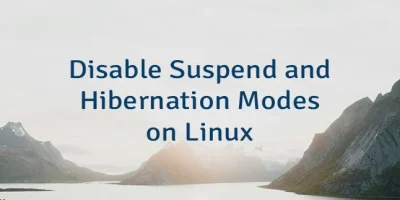
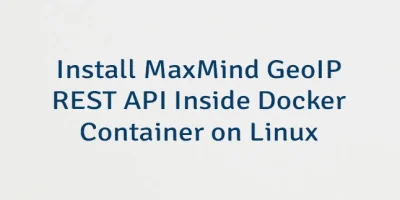
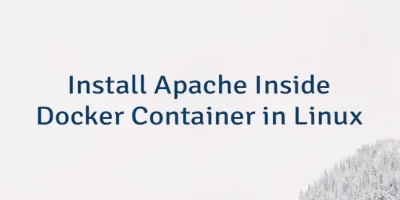
Leave a Comment
Cancel reply