Lychee is a web-based photo management tool that can be used to upload, manage and share photos. Lychee is an open-source project available under the MIT license.
This tutorial explains how to install Lychee inside a Docker container in the Linux. Commands have been tested on Ubuntu.
Prepare environment
Make sure you have installed Docker in your system. If you are using Ubuntu, installation instructions can be found in the post.
You also need to have a running MySQL container. Instructions can be found in the post.
Install Lychee
Before starting, create lychee database:
docker exec -it mysql mysql -u root -p -e "CREATE DATABASE lychee"- Host network
Run the following command to create a container for Lychee that uses host network:
docker run -d --name=lychee --restart=always --network=host \
-v /opt/lychee/uploads:/uploads \
-v /opt/lychee/sym:/sym \
-v /opt/lychee/conf:/conf \
-e DB_CONNECTION=mysql \
-e DB_USERNAME=root \
-e DB_PASSWORD=pwd123 \
-e DB_DATABASE=lychee \
-e DB_HOST=127.0.0.1 \
lycheeorg/lycheeMySQL container should run on host network as well.
- User-defined bridge network
User-defined bridge network can be used for listening on different port. By default, Lychee service is listening on port 80. It can be changed with -p option.
docker network create app-netdocker run -d --name=lychee --restart=always --network=app-net \
-p 8080:80 \
-v /opt/lychee/uploads:/uploads \
-v /opt/lychee/sym:/sym \
-v /opt/lychee/conf:/conf \
-e DB_CONNECTION=mysql \
-e DB_USERNAME=root \
-e DB_PASSWORD=pwd123 \
-e DB_DATABASE=lychee \
-e DB_HOST=mysql \
lycheeorg/lycheeMySQL container should run on the same user-defined bridge network as well.
Notes:
- The
DB_USERNAMEandDB_PASSWORDcan be used to specify MySQL credentials. - When user-defined bridge network is used, don't forget to change
DB_HOST. It specifies MySQL container name.
Testing Lychee
Open a web browser and go to http://<IP_ADDRESS>, where <IP_ADDRESS> is the IP address of the system. For the first time, you will be asked to create the administrator account. After that, you can log in to the web interface.
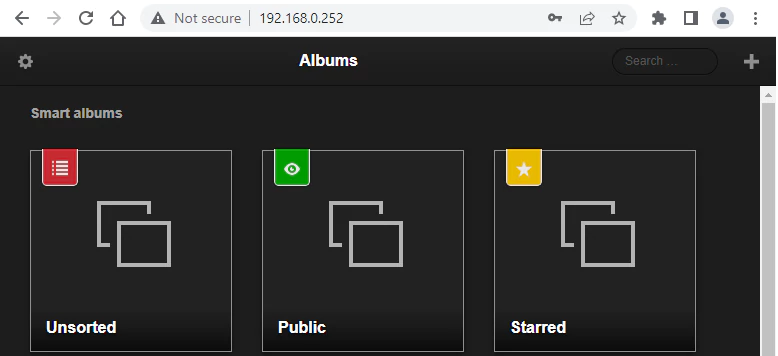
Uninstall Lychee
To completely remove Lychee, remove its container:
docker rm --force lycheeRemove Lychee image:
docker rmi lycheeorg/lycheeYou can also remove Lychee data:
sudo rm -rf /opt/lycheeIf a user-defined bridge network was created, you can delete it as follows:
docker network rm app-net



Leave a Comment
Cancel reply