Wiki.js is a web-based wiki application that running on Node.js. Wiki.js is an open-source project that released under the AGPL license.
This tutorial explains how to install Wiki.js inside a Docker container in the Linux. Commands have been tested on Ubuntu.
Prepare environment
Make sure you have installed Docker in your system. If you are using Ubuntu, installation instructions can be found in the post.
You also need to have a running MySQL container. Instructions can be found in the post.
Install Wiki.js
Before starting, create wikijs database:
docker exec -it mysql mysql -u root -p -e "CREATE DATABASE wikijs"- Host network
Run the following command to create a container for Wiki.js that uses host network:
docker run -d --name=wikijs --restart=always --network=host \
-v /opt/wikijs/data:/wiki/data/content \
-e DB_TYPE=mysql \
-e DB_USER=root \
-e DB_PASS=pwd123 \
-e DB_NAME=wikijs \
-e DB_PORT=3306 \
-e DB_HOST=127.0.0.1 \
requarks/wikiMySQL container should run on host network as well.
- User-defined bridge network
User-defined bridge network can be used for listening on different port. By default, Wiki.js service is listening on port 3000. It can be changed with -p option.
docker network create app-netdocker run -d --name=wikijs --restart=always --network=app-net \
-p 8080:3000 \
-v /opt/wikijs/data:/wiki/data/content \
-e DB_TYPE=mysql \
-e DB_USER=root \
-e DB_PASS=pwd123 \
-e DB_NAME=wikijs \
-e DB_PORT=3306 \
-e DB_HOST=mysql \
requarks/wikiMySQL container should run on the same user-defined bridge network as well.
Notes:
- The
DB_USERandDB_PASScan be used to specify MySQL credentials. - When user-defined bridge network is used, don't forget to change
DB_HOST. It specifies MySQL container name.
Testing Wiki.js
Open a web browser and go to http://<IP_ADDRESS>:3000, where <IP_ADDRESS> is the IP address of the system. For the first time, you will be asked to create the administrator account. After that, you will be able to log in to the dashboard.
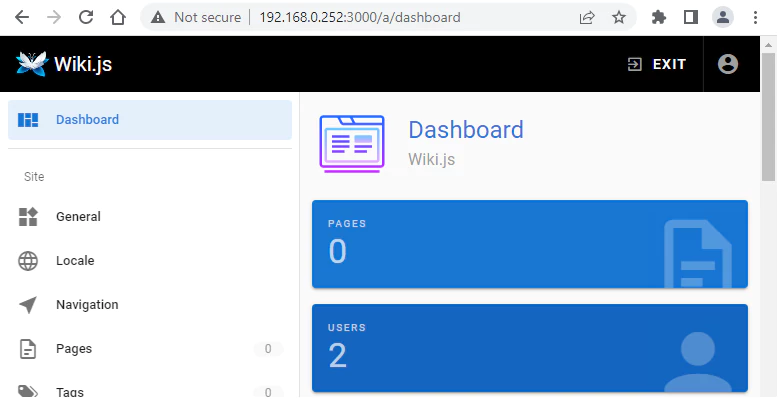
Uninstall Wiki.js
To completely remove Wiki.js, remove its container:
docker rm --force wikijsRemove Wiki.js image:
docker rmi requarks/wikiYou can also remove Wiki.js data:
sudo rm -rf /opt/wikijsIf a user-defined bridge network was created, you can delete it as follows:
docker network rm app-net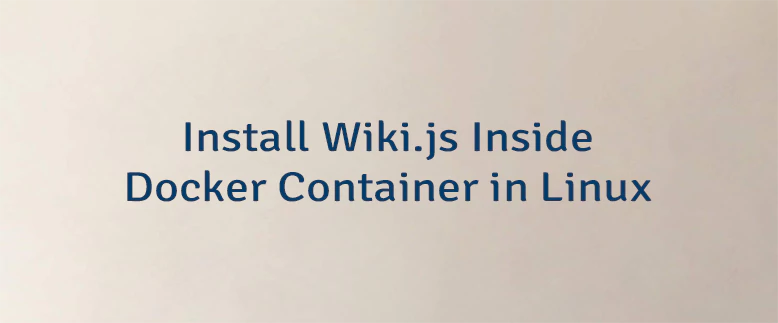

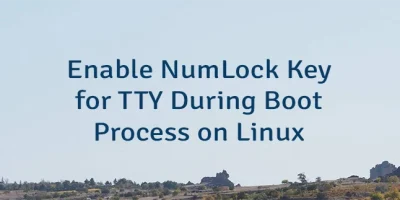
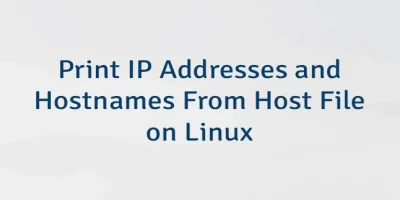
Leave a Comment
Cancel reply