Dozzle is a log viewer for Docker containers through web browser. Dozzle doesn’t store log information, it is for viewing container logs only.
This tutorial explains how to install Dozzle inside a Docker container in the Linux. Commands have been tested on Ubuntu.
Prepare environment
Make sure you have installed Docker in your system. If you are using Ubuntu, installation instructions can be found in the post.
Install Dozzle
- Host network
Run the following command to create a container for Dozzle that uses host network:
docker run -d --name=dozzle --restart=always --network=host \
-v /var/run/docker.sock:/var/run/docker.sock \
-e DOZZLE_USERNAME=admin \
-e DOZZLE_PASSWORD=pwd123 \
amir20/dozzle- User-defined bridge network
User-defined bridge network can be used for listening on different port. By default, Dozzle service is listening on port 8080. It can be changed with -p option.
docker network create app-netdocker run -d --name=dozzle --restart=always --network=app-net \
-p 8081:8080 \
-v /var/run/docker.sock:/var/run/docker.sock \
-e DOZZLE_USERNAME=admin \
-e DOZZLE_PASSWORD=pwd123 \
amir20/dozzleNote: don't forget to change admin password.
Testing Dozzle
Open a web browser and go to http://<IP_ADDRESS>:8080, where <IP_ADDRESS> is the IP address of the system. Log in to the web interface using username and password.
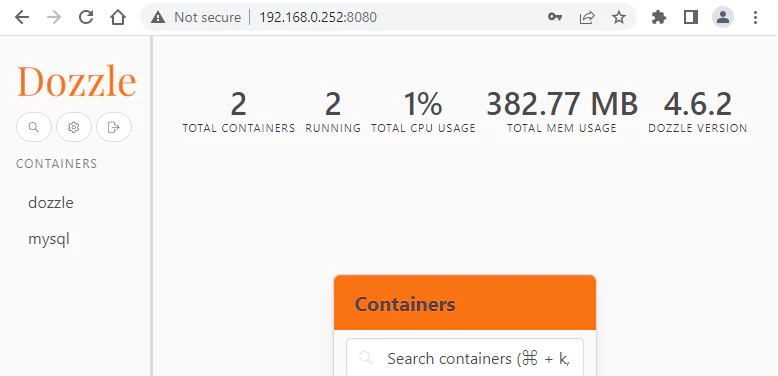
Uninstall Dozzle
To completely remove Dozzle, remove its container:
docker rm --force dozzleRemove Dozzle image:
docker rmi amir20/dozzleIf a user-defined bridge network was created, you can delete it as follows:
docker network rm app-net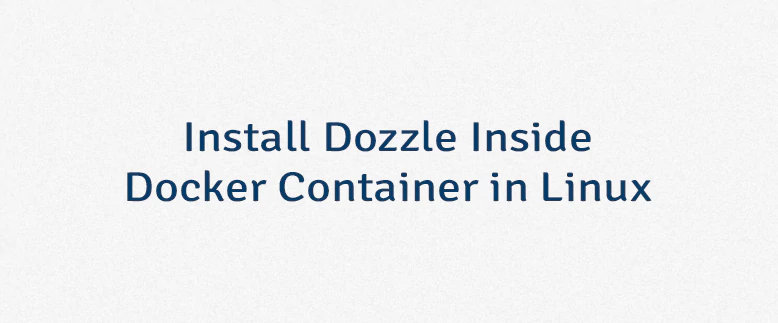
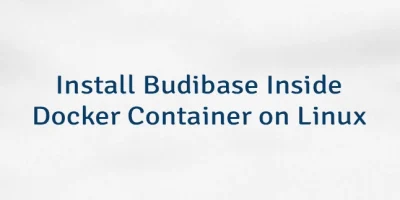


Leave a Comment
Cancel reply