The ping command allows to determine whether a network host is reachable by sending ICMP echo requests to a host. The gping is a command line tool that is similar to the ping command, except gping shows results in graphical format.
This tutorial demonstrates how to install gping on Raspberry Pi.
Install gping
Use SSH to connect to Raspberry Pi. Run the following command to download GPG key and add it to a list of the trusted keys:
wget -qO - https://azlux.fr/repo.gpg.key | sudo apt-key add -Add Azlux’s repository:
echo "deb http://packages.azlux.fr/debian/ stable main" | sudo tee /etc/apt/sources.list.d/azlux.listUpdate the package lists:
sudo apt updateInstall gping:
sudo apt install -y gpingOnce installation is completed, we can check gping version:
gping --versionTesting gping
Execute the gping command and give a host as argument:
gping google.com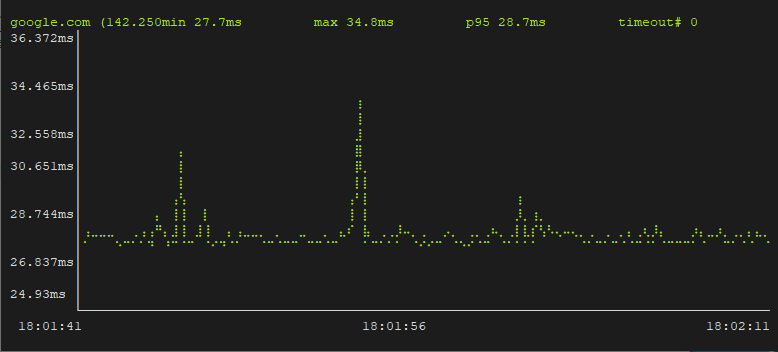
To quit gping, press CTRL+C.
Uninstall gping
If you decided to completely remove gping, execute the following command:
sudo apt purge --autoremove -y gpingRemove GPG key and repository:
sudo apt-key del 0312D8E6
sudo rm -rf /etc/apt/sources.list.d/azlux.list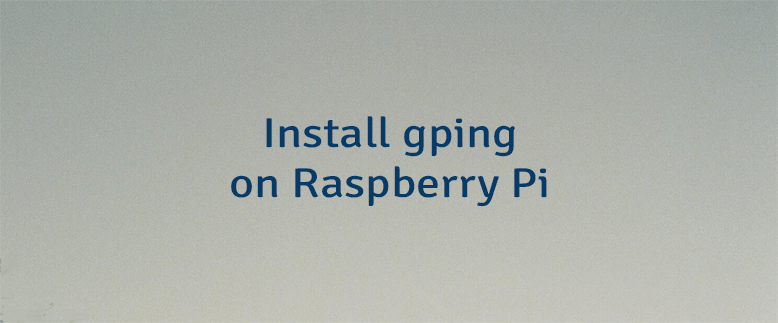
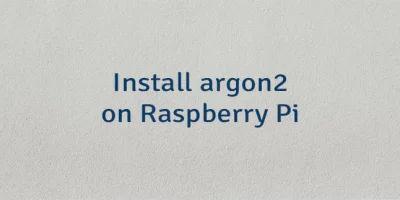
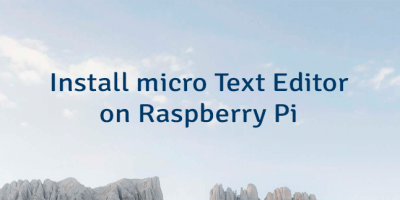
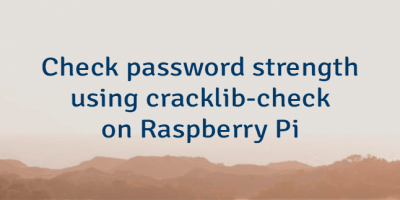
Leave a Comment
Cancel reply