When working as a software developer, the font you use can make a big difference in your productivity and overall experience. JetBrains Mono is an open-source font designed specifically for coding, with a focus on legibility, simplicity, and consistency.
This tutorial shows how to install JetBrains Mono font on Ubuntu 22.04.
Install JetBrains Mono
Get the latest version tag of JetBrains Mono release from GitHub and assign it to variable:
FONT_VERSION=$(curl -s "https://api.github.com/repos/JetBrains/JetBrainsMono/releases/latest" | grep -Po '"tag_name": "v\K[0-9.]+')Download archive file from releases page of the JetBrains Mono repository:
curl -sSLo jetbrains-mono.zip https://download.jetbrains.com/fonts/JetBrainsMono-$FONT_VERSION.zipAfter downloading the font archive, extract it to temporary location:
unzip -qq jetbrains-mono.zip -d jetbrains-monoIn the system fonts directory, create a new directory for storing JetBrains Mono font:
sudo mkdir /usr/share/fonts/truetype/jetbrains-monoMove all the TrueType font files to the newly created directory:
sudo mv jetbrains-mono/fonts/ttf/*.ttf /usr/share/fonts/truetype/jetbrains-monoRemove unnecessary files:
rm -rf jetbrains-mono.zip jetbrains-monoTesting JetBrains Mono
To verify that the font has been installed correctly, open your text editor or IDE and select JetBrains Mono from the font list. You should be able to see the font in action now.
Uninstall JetBrains Mono
If JetBrains Mono is no longer needed, remove its directory:
sudo rm -rf /usr/share/fonts/truetype/jetbrains-mono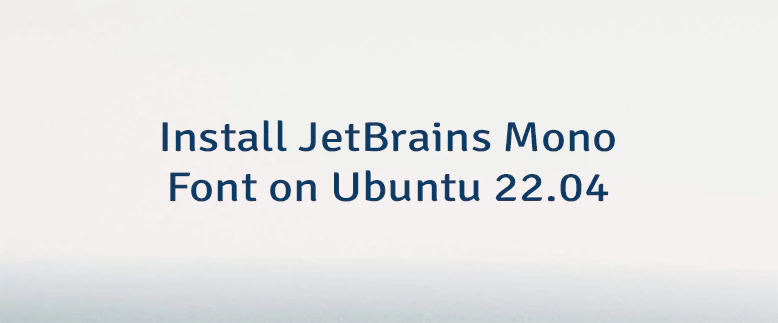

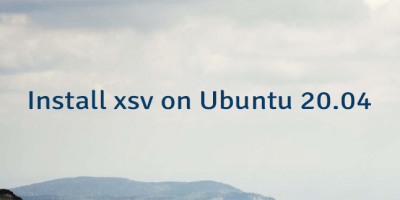

Leave a Comment
Cancel reply