KeyDB is an open-source, high-performance database that is fully compatible with Redis. It aims to provide enhanced performance and additional features compared to Redis, while maintaining compatibility with Redis clients and modules.
This tutorial explains how to install KeyDB inside a Docker container on Linux. Commands have been tested on Ubuntu.
Prepare environment
Make sure you have installed Docker in your system. If you are using Ubuntu, installation instructions can be found in the post.
Install KeyDB
- Host network
Run the following command to create a container for KeyDB that uses host network:
docker run -d --name=keydb --restart=always --network=host \
-v /opt/keydb/data:/data \
eqalpha/keydb keydb-server --appendonly yes- User-defined bridge network
User-defined bridge network can be used for listening on different port. By default, KeyDB service is listening on port 6379. It can be changed with -p option.
docker network create app-netdocker run -d --name=keydb --restart=always --network=app-net \
-p 8080:6379 \
-v /opt/keydb/data:/data \
eqalpha/keydb keydb-server --appendonly yesTesting KeyDB
To test connectivity to KeyDB, the telnet command can be utilized. Use the following command to establish a connection to KeyDB:
telnet 127.0.0.1 6379After connecting, enter the PING command and press Enter to check if the KeyDB server is responsive. To exit telnet, type quit. Example output:
Trying 127.0.0.1...
Connected to 127.0.0.1.
Escape character is '^]'.
PING
+PONG
quit
+OK
Connection closed by foreign host.Uninstall KeyDB
To completely remove KeyDB, remove its container:
docker rm --force keydbRemove KeyDB image:
docker rmi eqalpha/keydbYou can also remove KeyDB data:
sudo rm -rf /opt/keydbIf a user-defined bridge network was created, you can delete it as follows:
docker network rm app-net
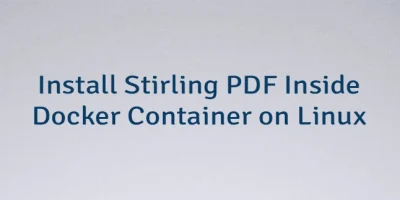


Leave a Comment
Cancel reply