The phpMyAdmin is an open-source administration tool that allows to manage MySQL and MariaDB database servers through a web browser.
This tutorial explains how to install phpMyAdmin inside a Docker container in the Linux. Commands have been tested on Ubuntu.
Prepare environment
Make sure you have installed Docker in your system. If you are using Ubuntu, installation instructions can be found in the post.
You also need to have a running MySQL container. Instructions can be found in the post.
Install phpMyAdmin
- Host network
Run the following command to create a container for phpMyAdmin that uses host network:
docker run -d --name=phpmyadmin --restart=always --network=host \
-e PMA_HOST=127.0.0.1 \
phpmyadminMySQL container should run on host network as well.
- User-defined bridge network
User-defined bridge network can be used for listening on different port. By default, phpMyAdmin service is listening on port 80. It can be changed with -p option.
docker network create app-netdocker run -d --name=phpmyadmin --restart=always --network=app-net \
-p 8080:80 \
-e PMA_HOST=mysql \
phpmyadminMySQL container should run on the same user-defined bridge network as well.
Note: When user-defined bridge network is used, don't forget to change PMA_HOST. It specifies MySQL container name.
Testing phpMyAdmin
Open a web browser and go to http://<IP_ADDRESS>, where <IP_ADDRESS> is the IP address of the system. Provide username and password to log in to database server.
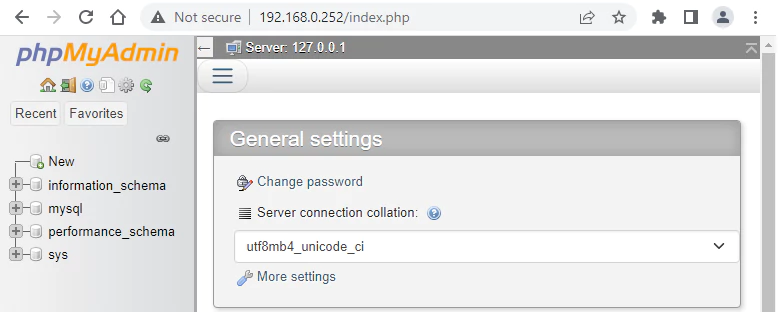
Uninstall phpMyAdmin
To completely remove phpMyAdmin, remove its container:
docker rm --force phpmyadminRemove phpMyAdmin image:
docker rmi phpmyadminIf a user-defined bridge network was created, you can delete it as follows:
docker network rm app-net


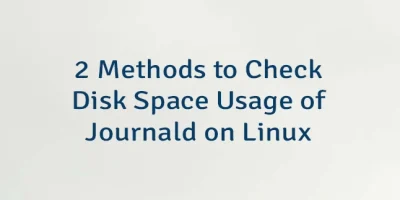
Leave a Comment
Cancel reply