The pngcheck is a tool for checking the integrity of PNG, JNG and MNG images for corruption via command line. It also can be used to display the information about an image such as size (width x height), bit depth, compression info, etc.
This tutorial demonstrates how to install pngcheck on Ubuntu 20.04.
Install pngcheck
Use the following command to update the package lists:
sudo apt updateInstall pngcheck:
sudo apt install -y pngcheckOnce installation is completed, run the pngcheck command to check which version has been installed and available command options:
pngcheckTesting pngcheck
Download image for testing:
wget -O test.png https://raw.githubusercontent.com/opencv/opencv/master/samples/data/sudoku.pngNext, run the pngcheck command and provide the path of a file as argument to check if a PNG image is valid:
pngcheck test.pngIf no errors were found, command outputs OK, otherwise ERROR.
OK: test.png (558x563, 24-bit RGB, non-interlaced, 73.4%).Uninstall pngcheck
If you wish to completely remove pngcheck, run the following command:
sudo apt purge --autoremove -y pngcheck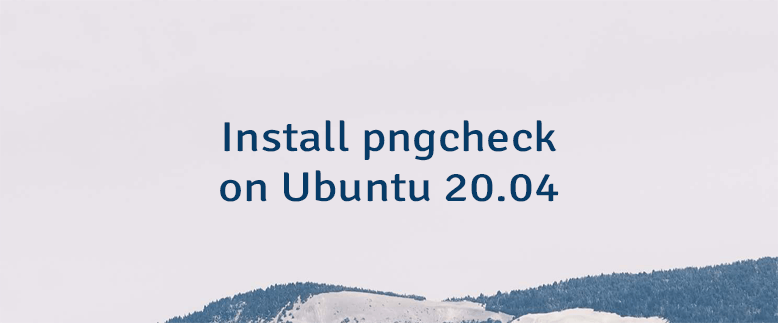



Leave a Comment
Cancel reply