The Arm GNU toolchain (previously known as GNU Arm Embedded toolchain) is a collection of packages such as GCC (GNU Compiler Collection), Binutils, GDB, and other. It is used for embedded systems software development. This toolchain targets the 32-bit ARM Cortex-A, ARM Cortex-M, and ARN Cortex-R processor families.
This tutorial shows how to install Arm GNU toolchain on Ubuntu 22.04.
Install toolchain
There is no straightforward way to determine the latest version of toolchain via command line. So download web page and extract the latest version of toolchain as follows:
ARM_TOOLCHAIN_VERSION=$(curl -s https://developer.arm.com/downloads/-/arm-gnu-toolchain-downloads | grep -Po '<h4>Version \K.+(?=</h4>)')Next, download archive file from official website:
curl -Lo gcc-arm-none-eabi.tar.xz "https://developer.arm.com/-/media/Files/downloads/gnu/${ARM_TOOLCHAIN_VERSION}/binrel/arm-gnu-toolchain-${ARM_TOOLCHAIN_VERSION}-x86_64-arm-none-eabi.tar.xz"Create a new directory to store toolchain files:
sudo mkdir /opt/gcc-arm-none-eabiExtract toolchain files to specified directory:
sudo tar xf gcc-arm-none-eabi.tar.xz --strip-components=1 -C /opt/gcc-arm-none-eabiAdd /opt/gcc-arm-none-eabi/bin directory to the PATH environment variable.
echo 'export PATH=$PATH:/opt/gcc-arm-none-eabi/bin' | sudo tee -a /etc/profile.d/gcc-arm-none-eabi.shTo make changes to take effect, logout and login to your system or run the following command to apply the changes immediately:
source /etc/profileWe can check version of compilers:
arm-none-eabi-gcc --versionarm-none-eabi-g++ --versionRemove unnecessary archive file:
rm -rf gcc-arm-none-eabi.tar.xzTesting toolchain
Create a main.c file:
nano main.cAdd the following code:
#include <stdio.h>
int main() {
printf("Hello world\n");
return 0;
}Compile a code:
arm-none-eabi-gcc --specs=rdimon.specs main.c -o testThe file command can be used to verify that executable file is for ARM architecture.
file testOutput:
test: ELF 32-bit LSB executable, ARM, EABI5 version 1 (SYSV), statically linked, with debug_info, not strippedUninstall toolchain
If you want to completely remove GNU Arm Embedded toolchain, delete the installation directory:
sudo rm -rf /opt/gcc-arm-none-eabiRemove gcc-arm-none-eabi.sh file that is used to set environment variable:
sudo rm -rf /etc/profile.d/gcc-arm-none-eabi.shGNU Debugger (GDB) dependencies
Read this section if you want to use GNU Debugger (GDB). It requires installing additional dependencies.
- If you are receiving an error about missing
libncursesw.so.5library:
arm-none-eabi-gdb: error while loading shared libraries: libncursesw.so.5: cannot open shared object file: No such file or directoryThen install libncursesw5 package:
sudo apt install -y libncursesw5- On Linux, Arm GNU toolchain provides GDB with Python support. It requires installation of Python 3.8. If you are receiving an error regarding Python, such as:
Could not find platform independent libraries <prefix>
Could not find platform dependent libraries <exec_prefix>
Consider setting $PYTHONHOME to <prefix>[:<exec_prefix>]
Python path configuration:
PYTHONHOME = (not set)
PYTHONPATH = (not set)
...
Fatal Python error: init_fs_encoding: failed to get the Python codec of the filesystem encoding
Python runtime state: core initialized
ModuleNotFoundError: No module named 'encodings'Then install Python 3.8 using the separate post. See section "Install older versions".
When installation finished, check GDB version:
arm-none-eabi-gdb --versionIf everything installed successfully, you will get output similar to the following:
GNU gdb (Arm GNU Toolchain 12.2.MPACBTI-Bet1 (Build arm-12-mpacbti.16)) 13.0.50.20220406-git
Copyright (C) 2022 Free Software Foundation, Inc.
License GPLv3+: GNU GPL version 3 or later <http://gnu.org/licenses/gpl.html>
This is free software: you are free to change and redistribute it.
There is NO WARRANTY, to the extent permitted by law.
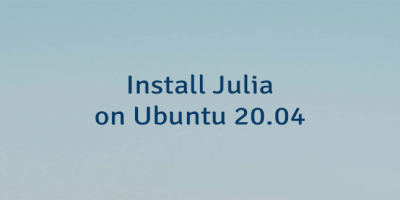
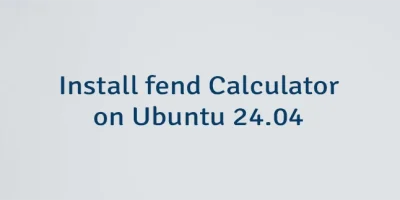

The 16 Comments Found
sudo mkdir /opt/gcc-arm-none-eabiCan I change directory this extract file to the Home folder and PATH environment variable in this folder without any error??
Thank you so much for your help
There are no requirements for installation directory. So, you can extract archive file to home directory and set corresponding PATH environment variable.
You are doing a bit more than only extend the PATH variable.
You are echoing the command to extend the PATH variable onto stdin then capture it via tee and put it (append it) into a file called gcc-arm-none-eabi.sh which resides in the path /etc/profile.d/.
This enables you to have the PATH variable dynamically set on each system boot up by the system's profile mechanism.
Correct. Thanks for detailed explanation.
Thanks for this tutorial. It helped me install one of ARM's toolchains on GitHub Actions. Wanted to show my appreciation. Will be checking out more of your content. Cheers.
It seems that you need additional step: to "export ARM_TOOLCHAIN_VERSION=12.2.Rel1" or whatever version.
Thanks for the very detailed steps.
Hi,
The tutorial provides a command which downloads the web page, extracts the latest version of toolchain and assigns version to the
ARM_TOOLCHAIN_VERSIONvariable. Of course, version can be specified manually like you did.Hi, can I ask a question?
This toolchain is used to developing apps on arm, right? I will not build again?
Thanks!
Hi,
Arm GNU Toolchain is a collection of tools that are used to create applications for ARM-based devices such as Raspberry Pi. Once you have built your application using the toolchain, you can run it on your ARM-based device.
Hi! This article really helped me today. thanks for sharing!
any tips on how to configure vscode to do gdb debugging on ARM embedded code?
Hi,
I'm glad to hear that the article assisted you in setting up the Arm GNU Toolchain on your system.
Visual Studio Code offers a range of extensions designed to enhance the debugging capabilities for embedded systems based on ARM Cortex-M. To access these extensions, you can explore the official Visual Studio marketplace, where you'll find a selection of options. Take the time to review the descriptions of each extension to understand how to configure and utilize the debugging features effectively.
I followed the same procedure, but getting the error "/usr/bin/arm-none-eabi-gcc: No such file or directory". How to fix this issue?
Hi,
Perhaps you forgot to add
/opt/gcc-arm-none-eabi/bindirectory to the PATH environment variable. Also, you need to runsourcecommand to make changes to take effect.If you have Ubuntu 23.10, libncursesw.so.5 not for you.
Ubuntu Mantic 23.10 required libncursesw6.
I trying install GDB from source.
The provided instructions in the post are specifically designed for the most recent Ubuntu LTS version. In the case of other versions, as you noted, additional custom actions may be necessary.
Awesome explanation. Thank you so much.
Leave a Comment
Cancel reply